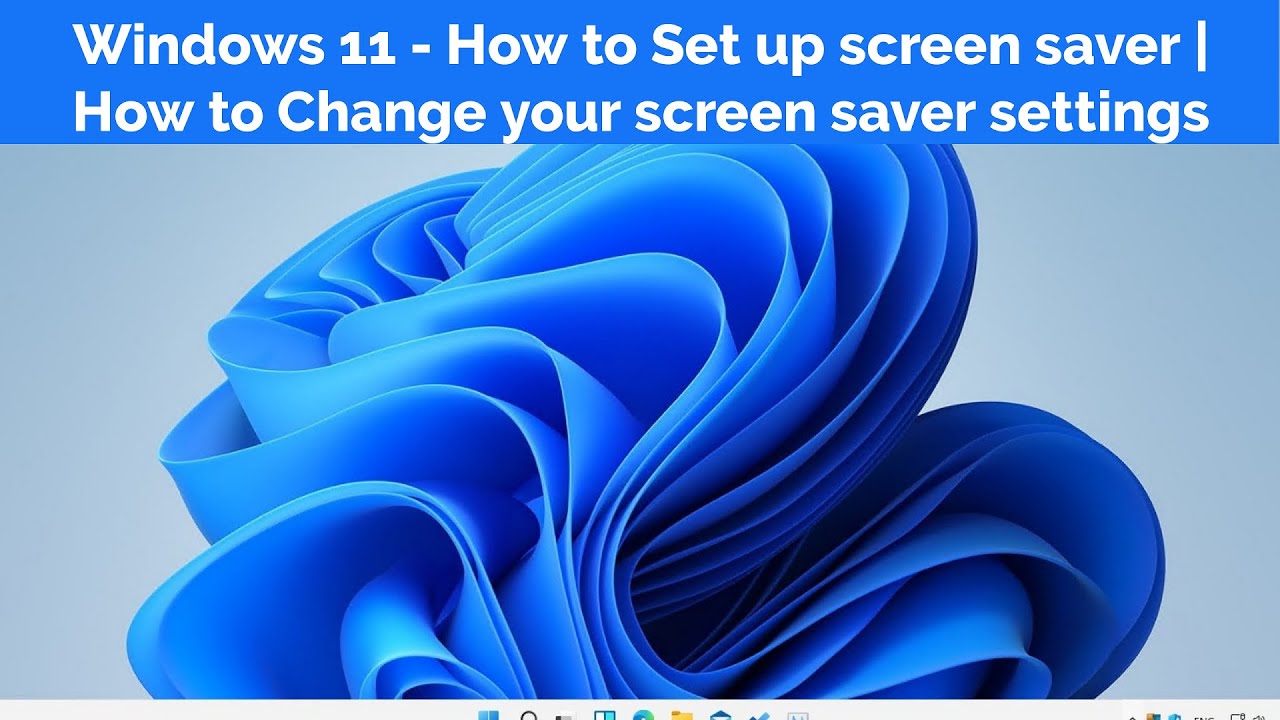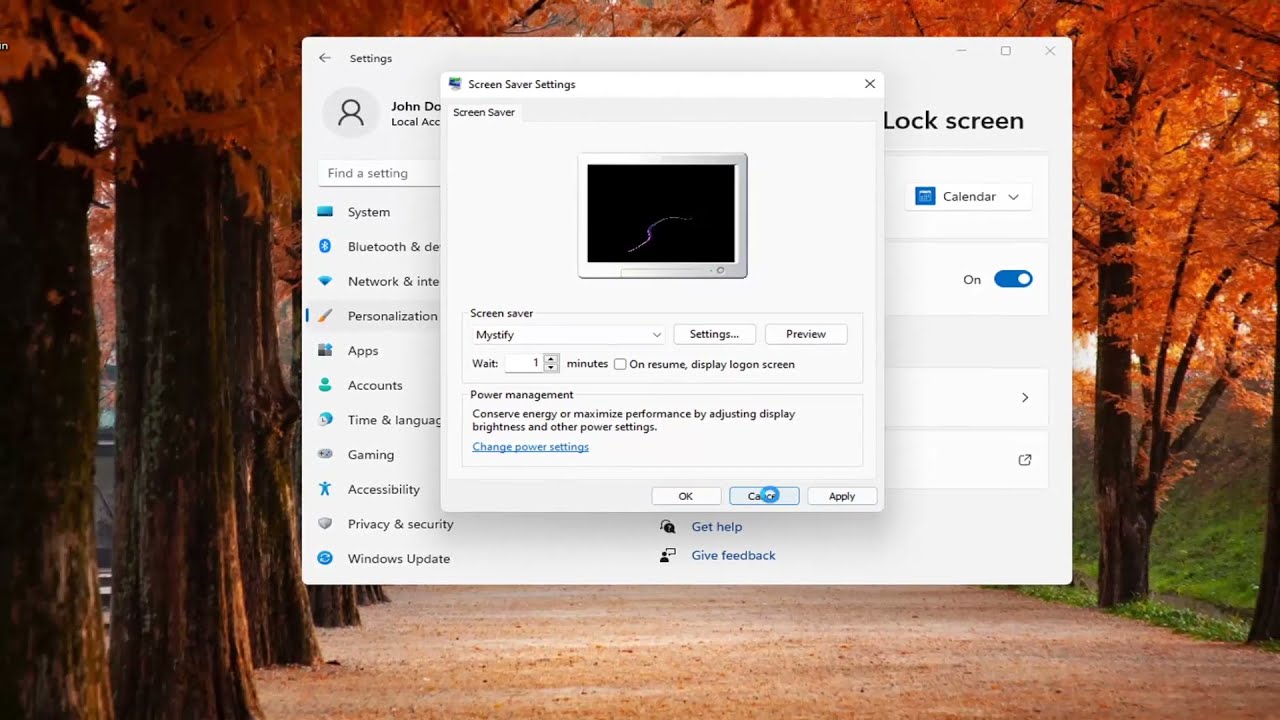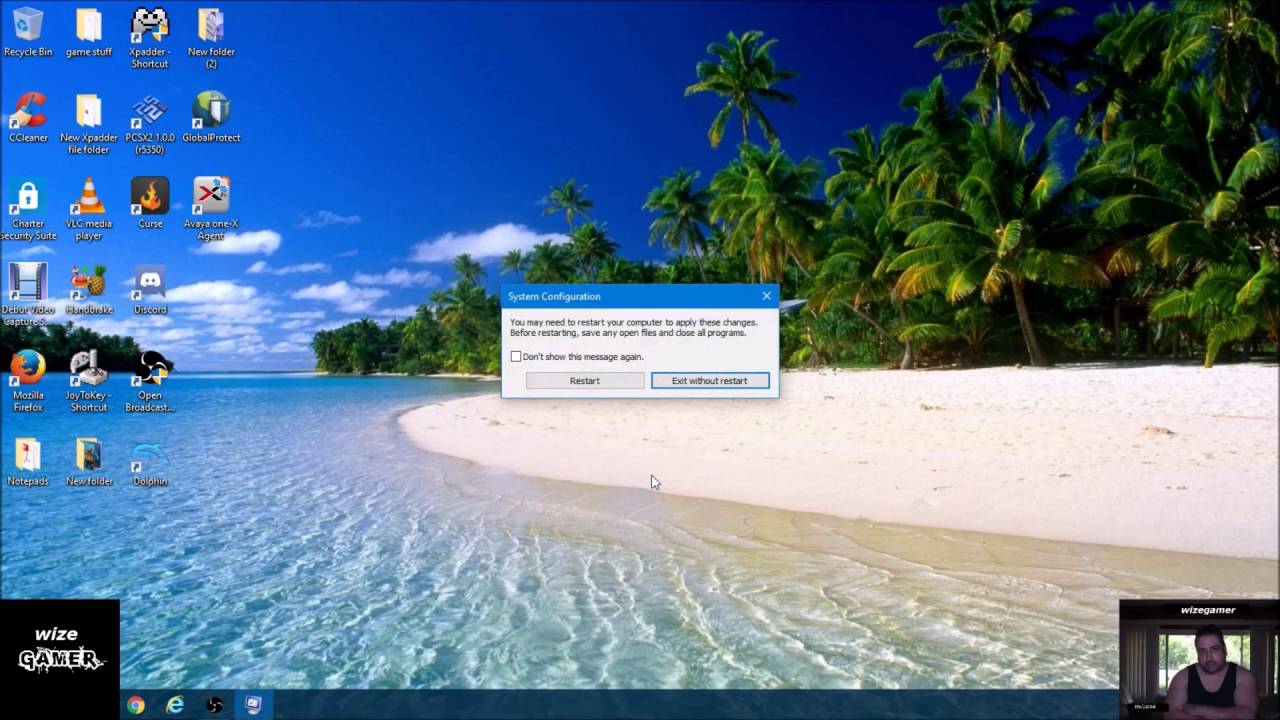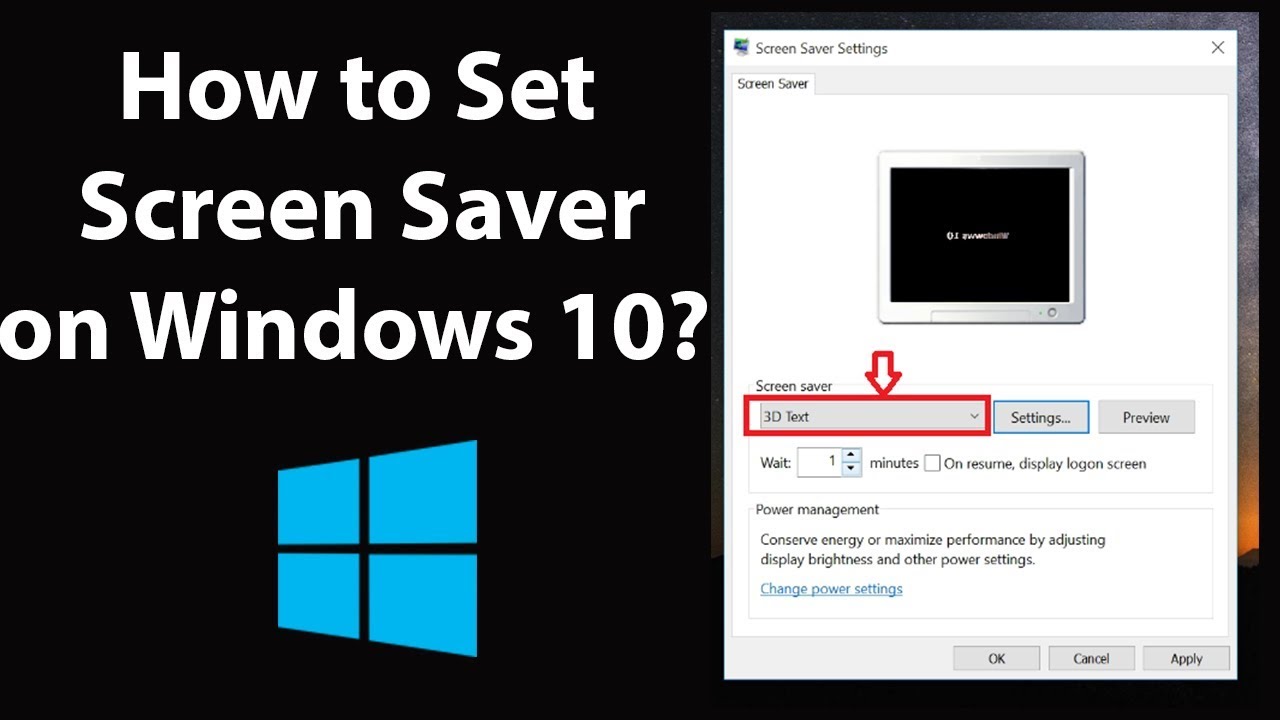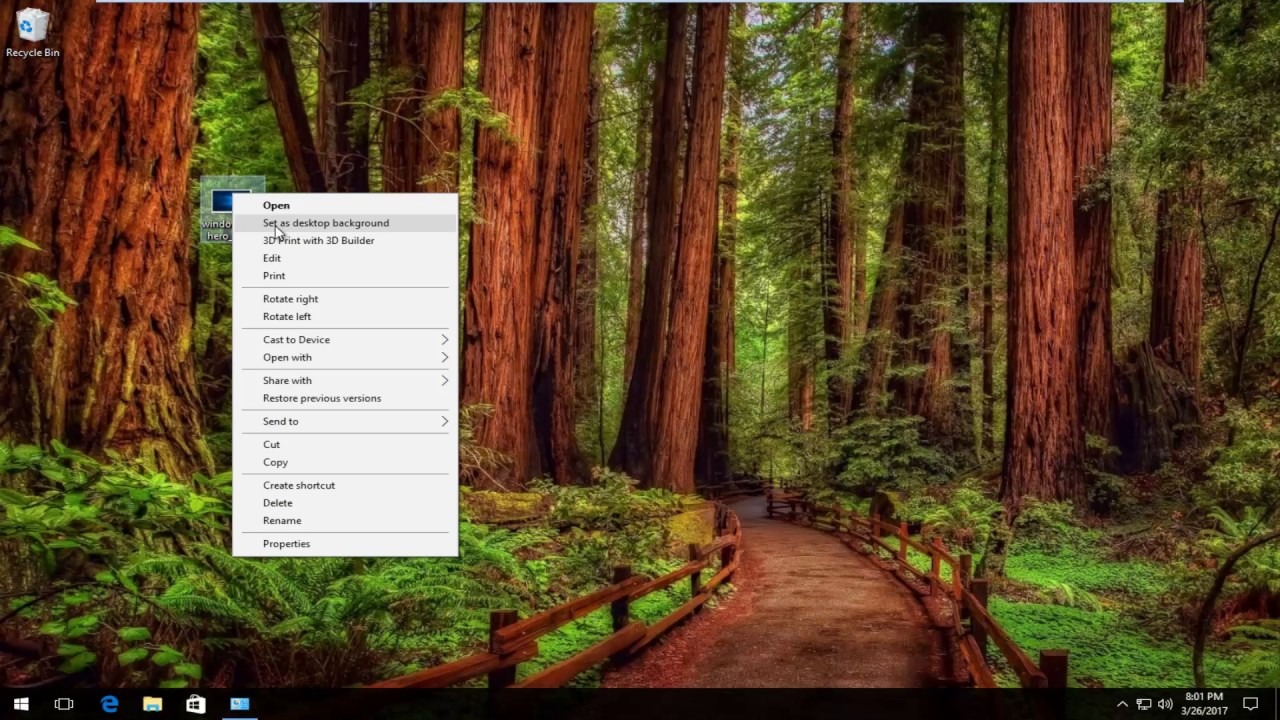Breathing New Life into Your PC: A Guide to Windows 11 Screensavers
Remember the days when our computer screens would burst into life with mesmerizing patterns or whimsical animations whenever we stepped away? That, my friends, was the magic of screensavers. In today's world of constantly-on devices, they might seem like a relic of the past, but hear me out. Screensavers still hold a certain charm, offering a touch of personality to our digital spaces. And when it comes to personalization, Windows 11 offers a surprising amount of flexibility.
Before we dive into the "how-to," let's take a quick trip down memory lane. Screensavers were initially designed for a very practical purpose: to prevent phosphor burn-in on CRT monitors. Those days are long gone, but screensavers have evolved into a fun way to add a personal touch to our computers. They can showcase favorite photos, display inspirational quotes, or simply offer a moment of visual tranquility during a busy day.
Now, you might be wondering, "Why bother changing my screensaver in the first place?" Well, for starters, it's one of the easiest ways to personalize your Windows 11 experience. Instead of staring at a blank screen or the default Windows lock screen, you can greet your computer with images that spark joy or motivate you. Plus, it's a fun way to switch things up every now and then.
Changing your screensaver on Windows 11 is a breeze. Simply right-click on your desktop, select "Personalize," then go to "Screen Saver." From there, you can choose from a selection of pre-installed screensavers or click "Browse" to use your own photos or images. You can also customize the time it takes for your screensaver to activate, add a clock, and even choose how you want the display to wake up.
So, why not give it a try? Unleash your inner artist, embrace your sentimental side, or simply add a touch of whimsy to your workday. Changing your Windows 11 screensaver is a small change that can make a big difference in how you experience your digital world.
Advantages and Disadvantages of Using Screensavers
While largely a matter of personal preference, let's weigh the pros and cons of using screensavers:
| Advantages | Disadvantages |
|---|---|
| Personalization: Add a touch of your own style. | Battery Life: May slightly reduce battery life on laptops. |
| Aesthetics: Enhance the visual appeal of your workspace. | Security: Can delay access to your computer if a password is required. |
| Entertainment: Enjoy slideshows or dynamic visuals. | Distraction: Can be distracting for some users. |
Best Practices for Choosing and Using Screensavers
Here are some tips to keep in mind:
- Keep it Simple: Opt for screensavers that are visually appealing without being overly distracting.
- Mind Your Battery: If you're using a laptop, consider energy-efficient options or disable screensavers altogether to conserve battery life.
- Security First: If you use a screensaver that requires a password to unlock, ensure it's strong and not easily guessable.
- Personalize with Purpose: Choose images and themes that resonate with you and enhance your workspace.
- Regular Updates: Explore new screensaver options or refresh your image collection periodically to keep things interesting.
Frequently Asked Questions about Windows 11 Screensavers
Let's tackle some common queries:
- Q: Can I use my own photos as a screensaver?
A: Absolutely! Windows 11 lets you create custom screensavers using your photos.
- Q: How do I adjust the time it takes for my screensaver to activate?
A: You can customize the activation time within the Screen Saver settings.
- Q: Can I have a clock displayed on my screensaver?
A: Yes, you can choose to display a clock alongside certain screensaver options.
- Q: I can't find the screensaver settings. Where are they located?
A: Right-click on your desktop, go to "Personalize," and then select "Screen Saver."
- Q: Are there any third-party apps for more screensaver options?
A: Yes, you can find a variety of third-party apps online that offer a wider range of screensaver choices.
- Q: My screensaver isn't working. What should I do?
A: Try restarting your computer or checking for updated graphics drivers.
- Q: Can I set different screensavers for multiple monitors?
A: Unfortunately, Windows 11 doesn't natively support different screensavers for multiple monitors.
- Q: Is it necessary to use a screensaver with modern monitors?
A: Screensavers aren't essential for preventing burn-in on modern monitors, but they remain a fun way to personalize your computer.
In a nutshell, changing your screensaver on Windows 11 is an effortless way to infuse your digital life with a dose of personality. Whether you're a fan of minimalist designs, breathtaking landscapes, or heartwarming memories captured in photos, your screensaver is an opportunity to transform a simple screen into a reflection of you. So go ahead, explore the options, and give your Windows 11 PC a little makeover. You might be surprised by how such a small change can brighten your day.
Mastering science your guide to tingkatan 3 sains buku teks jawapan
Lip piercing for men a comprehensive guide
Mary ann thomas obit a celebration of life and legacy

:max_bytes(150000):strip_icc()/tellthescreensavertowaitfor20minutesofinactivity-d8a50cd8dfd44844a8c4928b719b0c3e.jpg)