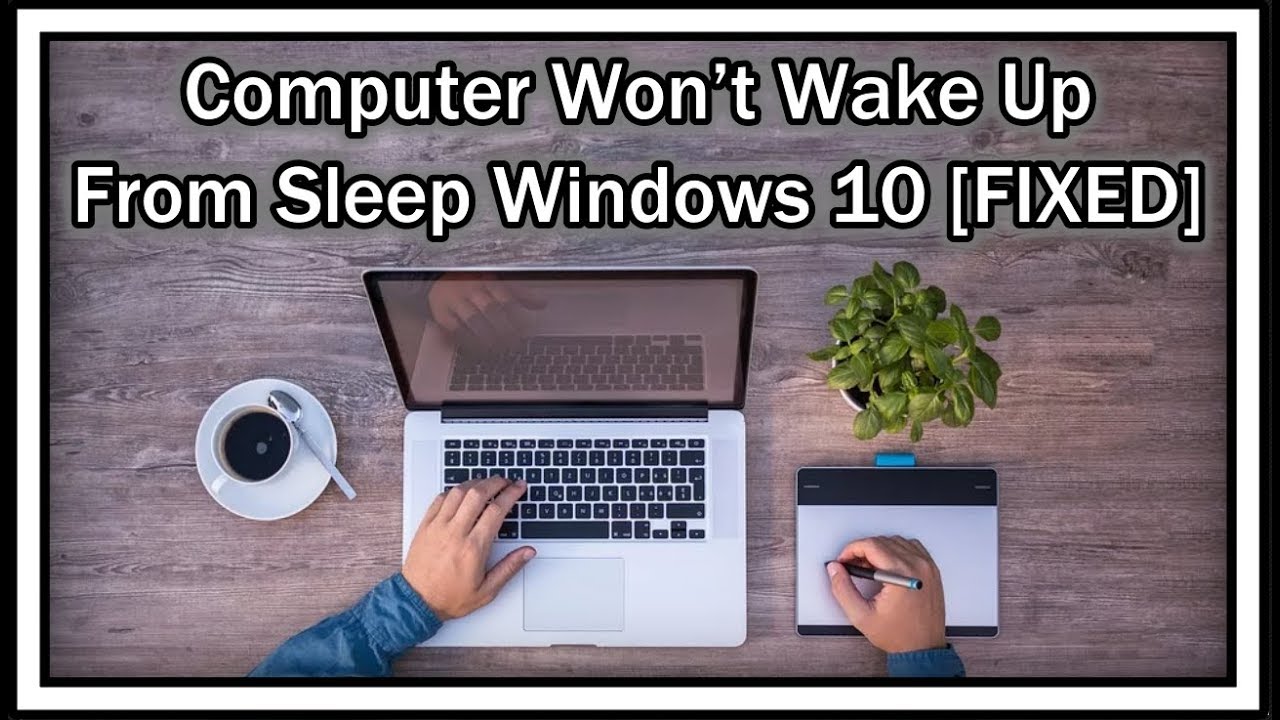Computer Won't Wake With Keyboard? Deep Dive into Sleepy PCs
Ever jabbed at your keyboard, expecting your slumbering computer to spring to life, only to be met with cold, unresponsive silence? The unresponsive keyboard wake-up is a common, and strangely frustrating, tech hiccup. We're diving deep into the whys and hows of this digital annoyance, offering solutions and insights into the world of sleeping PCs.
It's a modern marvel that we can command our computers with a simple keystroke, yet this reliance on instantaneous responsiveness makes the keyboard failing to wake the computer all the more irritating. Why does this happen? Is it a hardware issue? Software glitch? Or is our computer simply enjoying a deeper sleep than intended?
The ability of a keyboard to rouse a computer from its power-saving slumber is a relatively recent development, emerging with the rise of energy-efficient operating systems and hardware. Before this, computers were either fully on or completely off. Modern sleep modes allow the system to remain in a low-power state, preserving work and allowing for a quicker return to action. But this complexity introduces potential points of failure, and the keyboard wake function is sometimes a casualty.
The inability for your keyboard to wake the computer isn't simply an inconvenience. It can disrupt workflows, cause lost productivity, and lead to a frustrating troubleshooting cycle. Understanding the root causes is the first step towards a solution. Common culprits include incorrect BIOS settings, outdated drivers, power management configurations, or even hardware malfunctions in the keyboard itself.
One common misunderstanding is assuming that all keyboards are created equal in their ability to wake a PC. While most modern keyboards have this functionality, older keyboards or those with specific power-saving features might not. The type of connection, whether USB, wireless, or PS/2, can also play a role.
Let's explore some specific reasons why your keyboard might fail to wake your computer. Incorrect power management settings within the operating system are often the primary culprit. These settings determine how much power is supplied to devices in sleep mode and whether they're allowed to wake the system. Another potential issue lies within the BIOS settings, which control hardware behavior at a fundamental level. A disabled "Wake on USB" or similar setting can prevent keyboard wake functionality.
A simple example is a USB keyboard plugged into a powered-off USB hub. The hub itself may not be supplying power when the computer is asleep, thus preventing the keyboard from sending the wake-up signal. Another example might involve a laptop's specific power-saving features that disable keyboard wake-up to conserve battery life.
One potential benefit of disabling keyboard wake is preventing accidental wake-ups, particularly in situations where the computer is being transported. This can save battery life and prevent potential data loss. However, this is generally not a default behavior and would be intentionally configured by the user.
To troubleshoot a keyboard that won’t wake your PC, start by checking your operating system’s power management settings. Ensure the keyboard is allowed to wake the computer. Update keyboard drivers to the latest versions. In the BIOS settings, look for options related to USB wake-up and ensure they are enabled.
Try a different keyboard or a different USB port to rule out hardware issues. If using a wireless keyboard, check battery levels and connection stability.
Advantages and Disadvantages of Disabling Keyboard Wake
| Advantages | Disadvantages |
|---|---|
| Prevents accidental wake-ups | Reduces accessibility and convenience |
Here are some frequently asked questions:
Q: Why is my keyboard not waking up my computer?
A: Several factors can contribute, including incorrect power management settings, outdated drivers, or BIOS configurations.
Q: How do I fix my keyboard not waking up my computer?
A: Check power management settings, update drivers, and review BIOS settings related to USB wake-up.
Q: Can a faulty keyboard prevent wake-up?
A: Yes, a malfunctioning keyboard can prevent it from sending the necessary wake-up signal.
Q: Does the type of keyboard affect wake-up functionality?
A: While most modern keyboards support wake-up, older or specialized keyboards may not.
Q: Can BIOS settings prevent keyboard wake-up?
A: Yes, disabled "Wake on USB" settings in the BIOS can prevent the keyboard from waking the computer.
Q: Do power saving modes affect keyboard wake-up?
A: Yes, some power saving modes may disable keyboard wake-up to conserve energy.
Q: How can I test if my keyboard is sending a wake-up signal?
A: You can try using a different keyboard or checking device manager for activity when pressing keys while the computer is asleep.
Q: Is there a way to prevent accidental wake-ups?
A: Yes, you can disable the keyboard wake-up function in power management settings.
A final thought: the seemingly minor issue of a keyboard not waking up a computer can be a surprisingly frustrating experience. But understanding the underlying causes and implementing the right solutions can restore harmony between you and your momentarily unresponsive machine. By taking the time to investigate power settings, drivers, and hardware configurations, you can ensure your keyboard remains a reliable tool for bringing your computer back to life whenever you need it. If problems persist, consult your computer's manufacturer or seek assistance from tech support.
Unlocking the secrets of dulux whisper grey paint
Unlocking the allure of revere pewter alternatives a sherwin williams exploration
Elevate your kitchen with benjamin moore vintage vogue cabinets