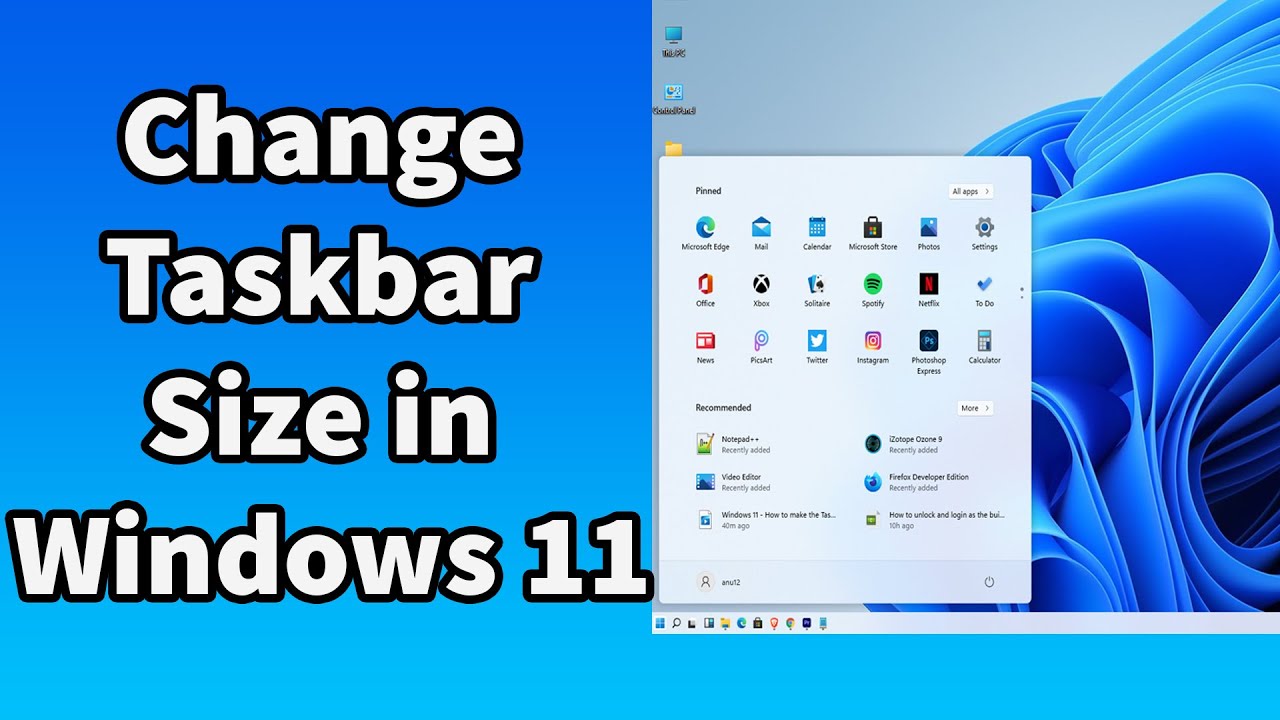Deciphering Tiny Toolbars: Windows 10 Font Size Fixes
Is your Windows 10 toolbar resembling an ant farm? Those minuscule menus and shrunken icons can be a real productivity killer. This digital myopia, a common complaint among Windows 10 users, often leaves us straining our eyes and cursing under our breath. But fear not, there are solutions to this microscopic menace. Let's delve into the world of Windows 10 toolbar font sizes and discover how to reclaim control over our digital desktops.
The issue of small toolbar fonts isn't entirely new. It's been a recurring theme with operating system updates, often tied to changes in display resolutions, scaling settings, and even application-specific quirks. What might seem like a minor annoyance can actually significantly impact usability, especially for users with visual impairments or those working on smaller screens. This seemingly small problem underscores the importance of user interface design and accessibility in modern computing.
Understanding the root cause is crucial. Windows 10 attempts to optimize display elements based on your screen size and resolution. However, this automated scaling can sometimes backfire, resulting in toolbar fonts that are disproportionately small. Another contributing factor can be individual application settings that override the system-wide font size. Finally, high-resolution displays, while offering stunning visuals, can exacerbate the problem by shrinking everything down.
While Microsoft hasn't explicitly addressed "toolbar font size too small" as a singular issue, the solutions are embedded within the operating system's display settings. These settings allow you to adjust text size, scaling, and even customize the appearance of specific elements like the taskbar. Mastering these controls empowers you to create a comfortable and productive computing environment.
Navigating the labyrinth of display settings might seem daunting, but it’s simpler than you think. By understanding the interplay between display resolution, scaling, and font size, you can fine-tune your Windows 10 environment to perfectly match your visual needs. Let’s explore the practical steps to conquer those tiny toolbars.
One immediate solution is adjusting the display scaling. Right-click on your desktop, select "Display settings," and then modify the "Scale and layout" percentage. Experiment with higher percentages to enlarge everything, including toolbar fonts.
Another approach involves modifying the "Change the size of text, apps, and other items" setting within the same Display settings menu. This allows for granular control over the size of interface elements without affecting the overall resolution.
For application-specific font size issues, check the individual application's preferences or settings. Many programs offer their own font customization options.
Advantages and Disadvantages of Adjusting Font Sizes
| Advantages | Disadvantages |
|---|---|
| Improved readability and reduced eye strain. | Potential layout issues in some applications. |
| Enhanced accessibility for users with visual impairments. | May require experimentation to find the optimal setting. |
Best Practices:
1. Start with small increments when adjusting scaling or font size.
2. Test different settings to find the optimal balance between readability and screen real estate.
3. Consider using a ruler or measuring tape to ensure consistent font sizes across applications.
4. Consult online forums or support documentation for application-specific font size adjustments.
5. Regularly back up your system settings in case you need to revert to previous configurations.
Frequently Asked Questions:
1. Why are my toolbar fonts so small? - This could be due to display scaling, resolution, or application-specific settings.
2. How do I change the taskbar font size? - Primarily through display scaling settings.
3. Can I adjust font sizes for individual applications? - Often, yes, through the application's preferences.
4. What is the recommended scaling percentage? - It varies depending on screen size and resolution, but 125% is a common starting point.
5. Will changing the scaling affect my resolution? - No, scaling adjusts the size of elements, while resolution affects the clarity.
6. How do I reset my display settings to default? - Within the Display settings menu, there's usually a "Reset" option.
7. My changes aren't applying, what should I do? - Try restarting your computer or checking for conflicting application settings.
8. Where can I find more help with Windows 10 display settings? - Microsoft's support website is a good resource.
In conclusion, the seemingly minor issue of "toolbar font size too small windows 10" can significantly impact our digital lives. By understanding the underlying causes and mastering the Windows 10 display settings, we can reclaim control over our visual experience. From tweaking scaling percentages to customizing individual application settings, the solutions are within our grasp. Embracing these techniques not only enhances readability and reduces eye strain but also empowers us to create a more accessible and productive computing environment. Take the time to experiment with the settings, find what works best for you, and bid farewell to those microscopic menus. Don't let tiny toolbars dictate your digital destiny. Take charge and optimize your Windows 10 experience today.
Unleash your inner artist with free printable barbie coloring pages
Unlocking the mystique of five letter words ending in ious
Dong yang wahiawa hours your ultimate guide