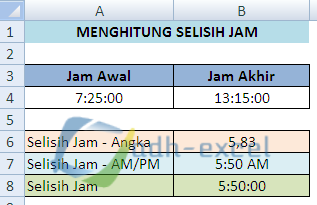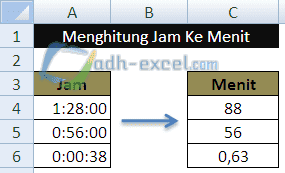Effortlessly Convert Minutes to Hours in Excel
In today's fast-paced world, time is our most valuable asset. Whether you're tracking work hours, analyzing project timelines, or simply managing your day-to-day schedule, having a firm grasp on time calculations is essential. One common task that often arises is the need to convert minutes to hours. This seemingly simple operation can sometimes feel cumbersome, especially when dealing with large datasets. Thankfully, Microsoft Excel provides a powerful platform to effortlessly perform this conversion, saving you time and improving your overall productivity.
Imagine you have a spreadsheet containing data on the duration of various tasks, all expressed in minutes. To gain a clearer understanding of the time invested, you need to express these durations in hours. This is where Excel's built-in functions and formulas come to the rescue. By leveraging these tools, you can quickly and accurately convert minutes to hours, enabling you to analyze your data more effectively and make informed decisions.
The importance of converting minutes to hours in Excel extends beyond mere time tracking. It empowers you to gain deeper insights into your data, revealing patterns and trends that might otherwise remain hidden. For instance, by converting meeting minutes to hours, you can quickly assess the total time spent in meetings over a week or month, allowing you to optimize your schedule and allocate your time more efficiently.
One of the primary challenges in converting minutes to hours manually is the potential for errors. As the volume of data grows, it becomes increasingly difficult to maintain accuracy, especially when dealing with decimals and rounding. However, by using Excel's formulas, you can eliminate the risk of human error and ensure precise calculations every time.
Another issue is the time-consuming nature of manual conversion. Imagine having to convert hundreds or even thousands of minutes to hours manually—a daunting task that could take hours of your valuable time. With Excel, you can automate this process, freeing up your time to focus on more strategic tasks.
Let's explore a practical example. Suppose you have a cell containing the value '150' representing 150 minutes. To convert this value to hours, you can use the following simple formula:
`=A1/60`
In this formula, 'A1' represents the cell containing the minutes value (150), and '60' is the number of minutes in an hour. By dividing the minutes by 60, Excel will instantly return the equivalent value in hours, which in this case would be 2.5 hours.
Mastering this simple conversion technique in Excel opens up a world of possibilities, empowering you to analyze time-based data with ease and precision. Whether you're a seasoned Excel user or just starting your journey, understanding how to convert minutes to hours is a fundamental skill that will undoubtedly enhance your productivity and data analysis capabilities.
Advantages and Disadvantages of Converting Minutes to Hours in Excel
| Advantages | Disadvantages |
|---|---|
| Increased efficiency and time savings | Potential for errors if formulas are not entered correctly |
| Improved accuracy in time calculations | Requires basic understanding of Excel formulas |
| Better insights into time-based data |
By understanding the advantages and potential drawbacks of converting minutes to hours in Excel, you can make informed decisions about when and how to utilize this valuable tool to its fullest potential.
In conclusion, the ability to convert minutes to hours in Excel is an invaluable skill that can significantly enhance your productivity and data analysis capabilities. From simplifying time tracking to gaining deeper insights into your data, this simple conversion technique empowers you to make informed decisions and optimize your time effectively. So why not give it a try today and experience the difference it can make in your workflow?
Crossword clue ground grain a deep dive into flour power
Unlocking the road your guide to the toyota corolla cross gas
Navigating top medicare supplement plans in texas
 %3D,g_north,y_600,co_rgb:213458/l_text:Montserrat_50_letter_spacing_4:WAKTU%2528min%2529 ÷ 60,g_north,y_670,co_rgb:213458/v1631954626/calculators/how-to-convert_dtix0f.png)