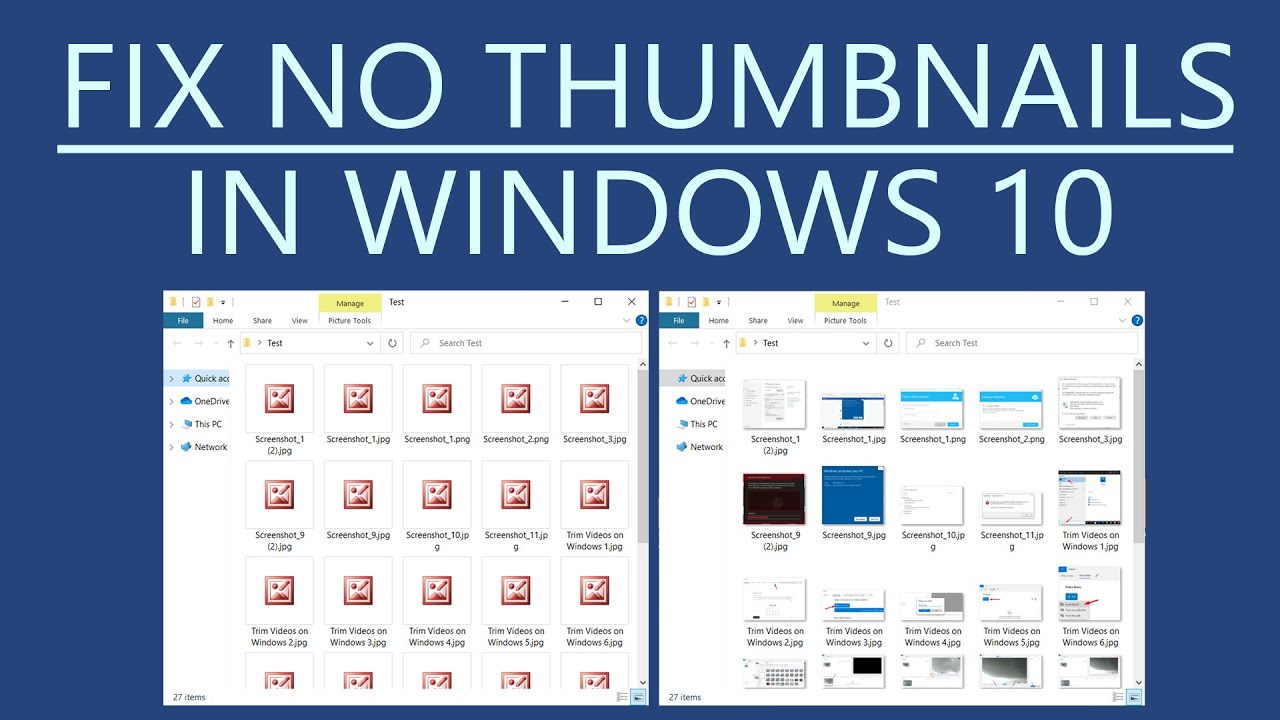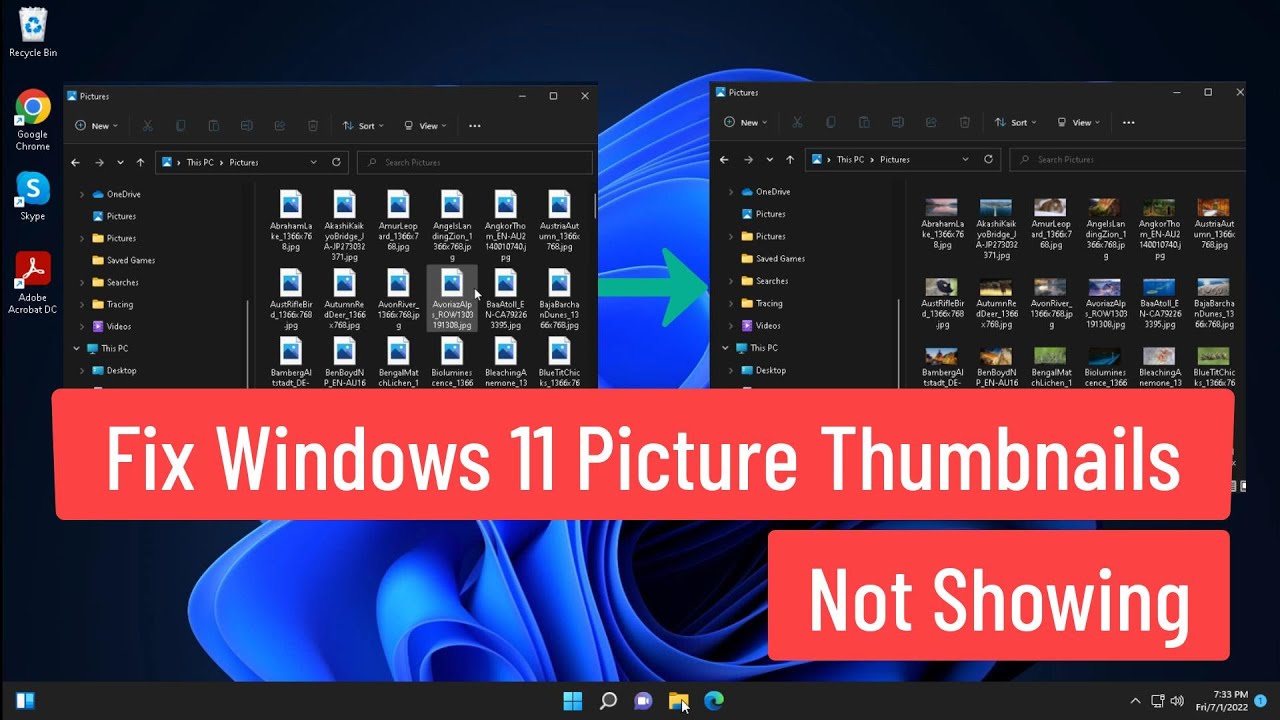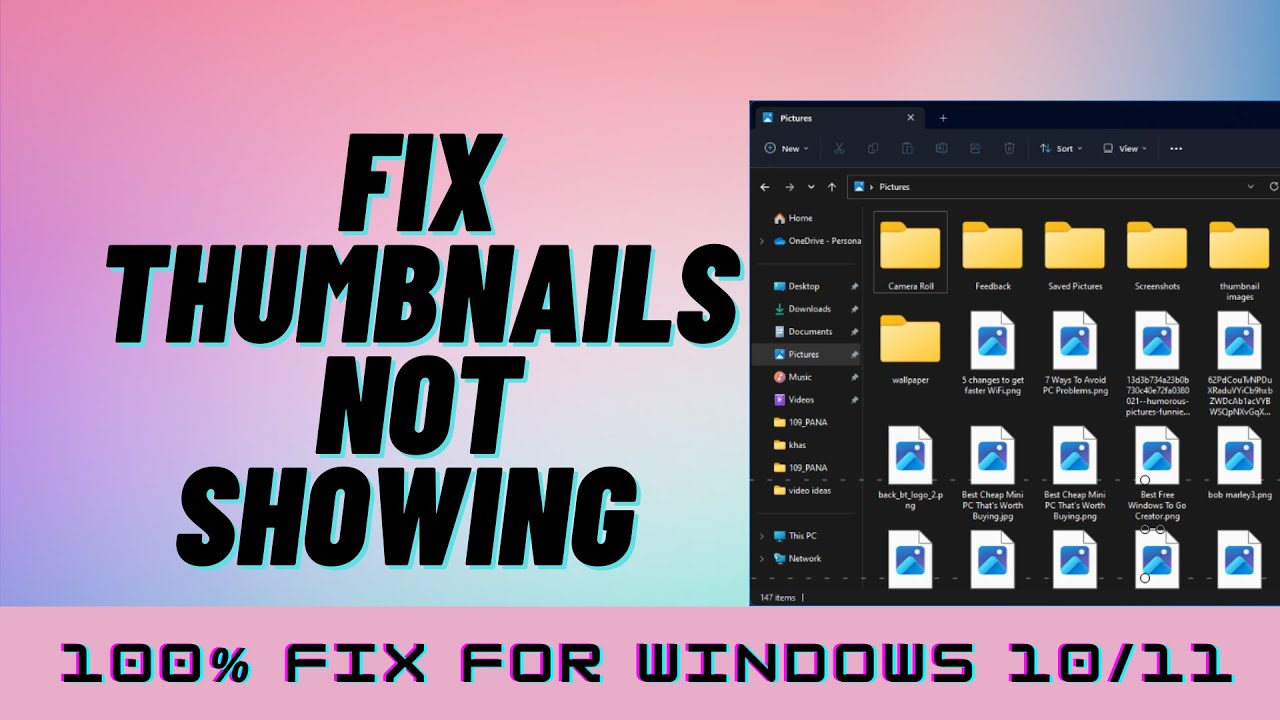JPG Thumbnails Not Showing in Windows 11? Here's the Fix!
Navigating through folders filled with images can feel like a guessing game if you can't see the content at a glance. This is where thumbnails come in, providing mini previews of your images and making file management a breeze. But what happens when those handy JPG thumbnails decide to go missing in Windows 11? Suddenly, you're left with generic icons, making it difficult to quickly find the image you need.
This issue, while frustrating, is not uncommon in the Windows environment. It's been a recurring theme across different Windows versions, and Windows 11, despite its sleek design and new features, isn't immune. Let's delve into why this happens and, more importantly, how to bring those missing thumbnails back into the picture.
There are a few common culprits behind disappearing thumbnails. One possibility is that Windows 11's performance settings might be prioritizing speed over visual clarity. In an attempt to optimize system resources, thumbnail previews might be disabled. Another reason could be corrupted thumbnail cache files. These files store miniature versions of your images for quick display, and if they get corrupted, it can lead to thumbnails not appearing correctly. Finally, outdated or incompatible display drivers can also cause conflicts that affect thumbnail generation.
Now that we have a better understanding of the potential causes, let's explore some solutions. One of the first things you can try is refreshing the thumbnail cache. This forces Windows to regenerate the thumbnails from scratch, which can often resolve issues stemming from corrupted cache files.
If refreshing the cache doesn't do the trick, checking your File Explorer settings is a good next step. Windows allows you to customize how files and folders are displayed, including whether to show thumbnails or not. It's possible that a setting might have been inadvertently changed, leading to the missing thumbnails.
Advantages and Disadvantages of Showing Thumbnails
| Advantages | Disadvantages |
|---|---|
| Faster file identification | Can slightly slow down browsing in large folders |
| Improved workflow efficiency | May consume more system resources (minimal impact) |
| Enhanced visual organization | - |
Best Practices for Managing Thumbnails in Windows 11
- Regularly clear your thumbnail cache: This helps prevent issues arising from corrupted cache files.
- Keep your display drivers updated: Outdated drivers can cause various display problems, including issues with thumbnails.
- Avoid storing an excessive number of images in a single folder: This can put a strain on thumbnail generation.
- Ensure "Always show icons, never thumbnails" is unchecked: Double-check this setting in your File Explorer options.
- Consider using a third-party thumbnail viewer: If you frequently work with images, these tools offer advanced features and customization options.
Frequently Asked Questions
1. Why are my JPG thumbnails not showing but other image formats are?
This usually indicates an issue specific to the JPG file format, perhaps related to codecs or file associations.
2. Can I restore thumbnails for specific folders only?
Yes, you can rebuild the thumbnail cache for individual folders by right-clicking the folder and selecting "Properties"> "General"> "Advanced"> "Rebuild."
Tips and Tricks
- Use the "Disk Cleanup" tool to clear your thumbnail cache along with other temporary files.
- If you're comfortable using the Command Prompt, you can use the "Disk Cleanup" tool to clear your thumbnail cache along with other temporary files.
Missing JPG thumbnails in Windows 11 can be a frustrating roadblock in your digital workflow. However, understanding the potential causes and implementing the solutions and best practices outlined in this guide can help you reclaim control over your image previews. By ensuring your system settings are optimized, drivers are updated, and you're employing helpful maintenance practices, you can enjoy a smoother, more visually intuitive file management experience.
Decoding love exploring armenian imagery and symbolism
Power up your voyage choosing the best 3 bank marine battery charger
Weekly motivational phrases finding inspiration every week