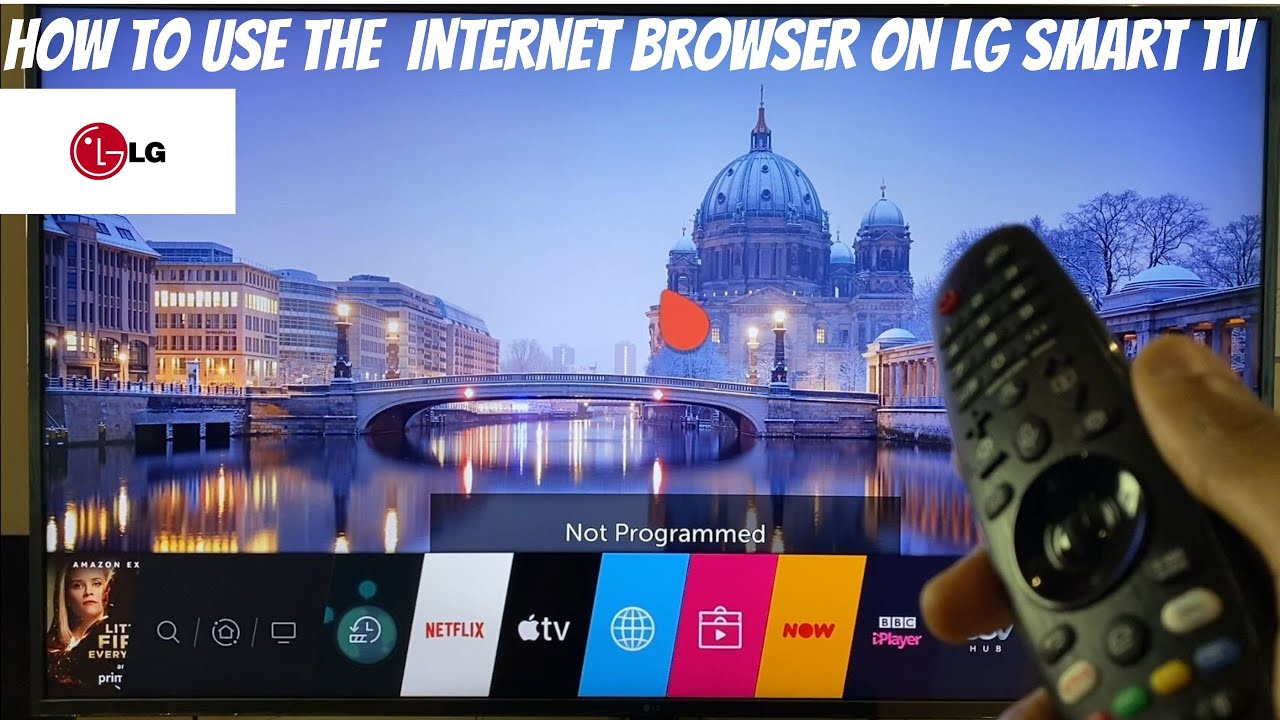LG TV Prime Video App Issues: Troubleshooting Guide
That familiar loading spinner, frozen on your LG TV screen. The dreaded black screen. The Prime Video app refusing to launch. It's a frustratingly common scenario for LG Smart TV owners. Why does the Prime Video app malfunction, and more importantly, how can you fix it?
The inability to access your favorite shows and movies through the Prime Video application on your LG television can be a significant inconvenience. From network connectivity issues to app glitches and hardware problems, the reasons can be varied. This article dives into the common culprits behind Prime Video app malfunctions on LG TVs, providing a roadmap for troubleshooting and regaining access to your streaming content.
The rise of streaming services like Amazon Prime Video has transformed how we consume entertainment. Smart TVs, like those manufactured by LG, have become central hubs for accessing these platforms. However, the seamless experience we expect can sometimes be disrupted by technical hiccups, like the Prime Video app failing to function correctly. Understanding the potential causes is crucial for effective troubleshooting.
The problem of the Prime Video app not working on LG TVs isn't new. It's been reported across various LG TV models and webOS versions. Factors contributing to this issue can range from temporary server outages on Amazon's end to corrupted app data on your TV, outdated software, or even conflicts with other applications. Identifying the root cause is the first step toward resolving the issue.
While it’s difficult to pinpoint the exact origins of this specific problem, it’s safe to say that the complexity of smart TV operating systems and the constant evolution of streaming apps contribute to occasional compatibility issues. The interplay between LG’s webOS and the Prime Video app can sometimes lead to unexpected errors and malfunctions. This guide aims to help you navigate these issues effectively.
A common cause is poor network connectivity. Ensure your LG TV is connected to a stable and reliable internet connection. Try restarting your router and modem. Another frequent culprit is outdated app or TV firmware. Check for updates in the LG Content Store and your TV's settings.
Clearing the Prime Video app's cache and data can often resolve performance issues. This can usually be found within the app settings on your LG TV. If that doesn't work, uninstalling and reinstalling the Prime Video app can sometimes fix corrupted installations.
If simple troubleshooting steps don't resolve the issue, resetting your LG TV to factory settings might be necessary. However, this should be a last resort as it will erase all your personalized settings. Contacting LG or Amazon support for assistance is also an option if you're unable to fix the problem yourself.
Advantages and Disadvantages of Troubleshooting Yourself
| Advantages | Disadvantages |
|---|---|
| Quick resolution for common problems | Can be time-consuming for complex issues |
| Avoids waiting for customer support | Risk of further complications if not done correctly |
Frequently Asked Questions:
Why is my Prime Video app not loading? This can be due to network issues, app glitches, or outdated software.
Why is Prime Video buffering on my LG TV? Buffering usually indicates a slow or unstable internet connection.
How do I update the Prime Video app on my LG TV? Go to the LG Content Store and search for Prime Video to check for updates.
How do I clear the cache on the Prime Video app on my LG TV? This can typically be done within the app settings on your TV.
How do I reset my LG TV? This option is usually found in the TV's settings menu.
Who do I contact if I can't fix the problem? Reach out to either LG or Amazon customer support.
Why is Prime Video showing an error code? Error codes can indicate specific problems. Refer to Amazon's help documentation for their meanings.
Why is the Prime Video app crashing on my LG TV? This could be due to corrupted app data, software conflicts, or other technical issues.Tips and Tricks:
Regularly check for app and firmware updates. Maintain a strong and stable internet connection. Periodically clear the app cache and data. Power cycle your TV and network devices.
In conclusion, experiencing issues with the Prime Video app on your LG TV can be a frustrating experience. However, armed with the troubleshooting steps outlined in this guide, you're well-equipped to tackle the most common problems. From network connectivity issues to app glitches and outdated software, understanding the potential causes is crucial for effective problem-solving. Remember to check for updates, clear cache and data, and consider reinstalling the app if necessary. While occasional issues can arise, the convenience and vast library of content offered by Prime Video make it a valuable addition to any LG Smart TV. By following these steps, you can get back to enjoying your favorite shows and movies in no time.
Boost your car audio the ultimate guide to integrating amps and subs with your factory stereo
Unleashing history the power of war dog photography
What hair product does brad pitt use unlocking the secrets to effortless style