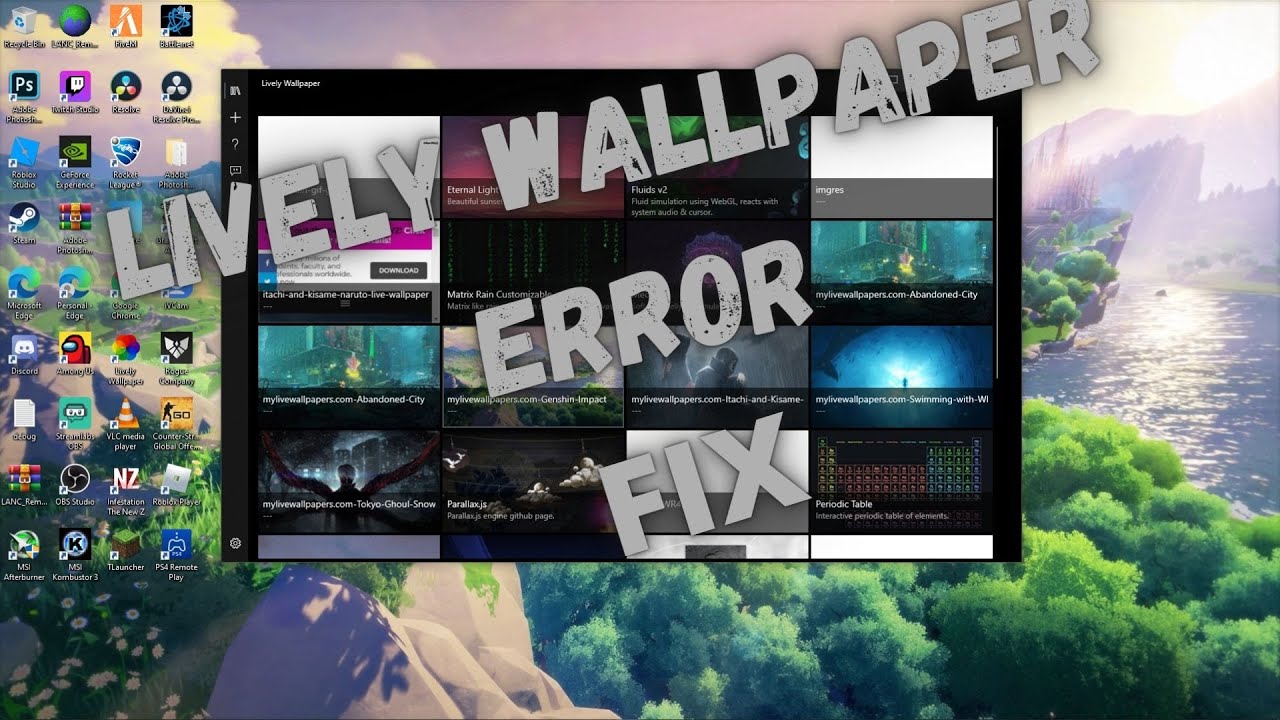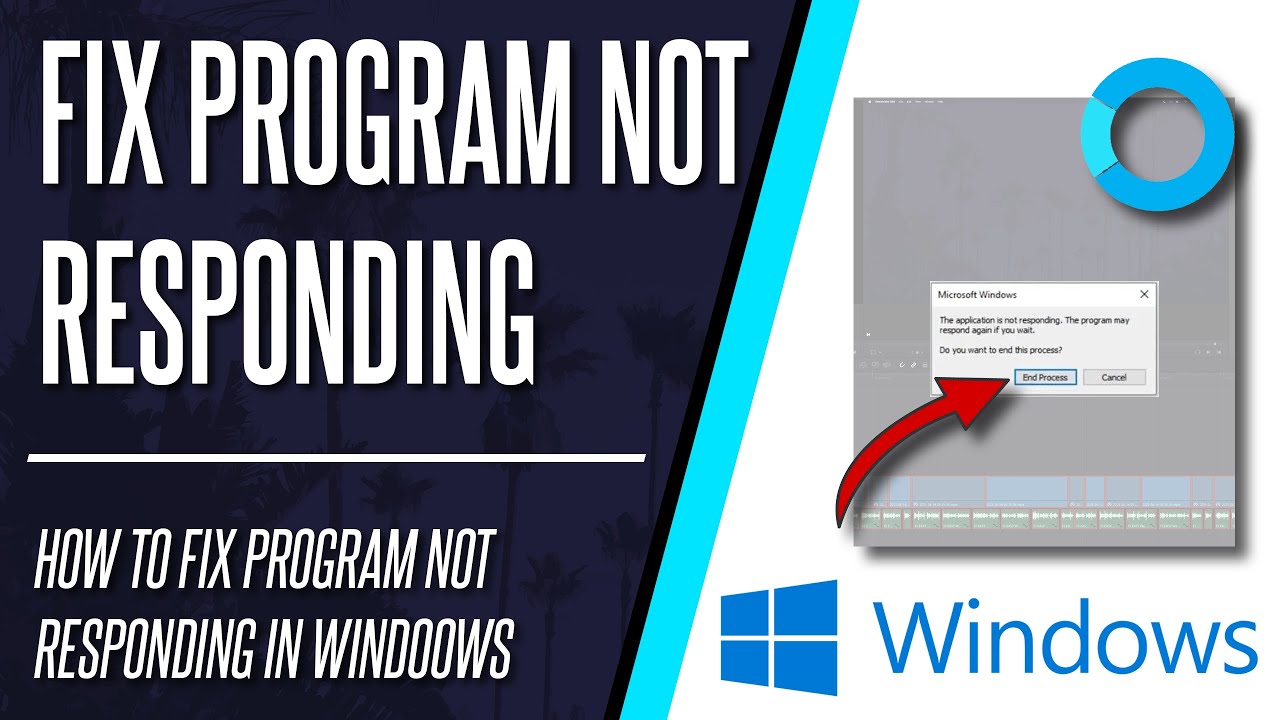Lively Wallpaper Frozen? Thaw Your Desktop Bling!
So, your Lively Wallpaper has decided to take a nap, huh? Frozen in time, mocking you with its static stillness? Fear not, fellow desktop decorator! A unresponsive Lively Wallpaper is a common woe, but it’s usually pretty easy to thaw out. Let's dive into the weird and wonderful world of reviving your digital decor.
Imagine this: you’ve meticulously curated the perfect animated desktop, a swirling galaxy, a crackling fireplace, maybe even a tiny, looping Rickroll for unsuspecting guests. Suddenly, it freezes. Your vibrant desktop backdrop becomes a digital ice sculpture. It’s a tragedy of Shakespearean proportions (for desktop enthusiasts, anyway). Thankfully, resurrecting your beloved moving wallpaper is often less dramatic than a Shakespearean tragedy.
Lively Wallpaper, for the uninitiated, is this nifty open-source app that lets you turn almost anything—videos, web pages, even games—into your desktop wallpaper. It’s like having a tiny, personalized Times Square on your screen. But, like any complex piece of software, it can sometimes get… stuck. This guide will walk you through the most common causes of Lively Wallpaper freezing and how to get it moving again.
The root causes of Lively Wallpaper unresponsiveness can vary. It might be a resource hogging application competing for system resources, a corrupted wallpaper file, or simply a temporary glitch in the Matrix. Whatever the cause, the first step is always to identify the culprit. Once we know the "why," the "how to fix it" becomes much clearer.
One crucial aspect of troubleshooting is understanding what *not* to do. Randomly clicking buttons or frantically restarting your computer might seem like a good idea in the heat of the moment, but it can sometimes exacerbate the problem. A systematic approach, like the one we'll outline here, is far more effective.
Sometimes, the simplest solution is the best one. Try restarting Lively Wallpaper. Right-click on its icon in the system tray and select "Exit." Then, relaunch the application. This often resolves minor glitches and gets your wallpaper grooving again.
If a simple restart doesn't do the trick, try restarting your entire computer. This clears out any temporary files or processes that might be interfering with Lively Wallpaper. It’s the digital equivalent of turning it off and on again.
Check if your wallpaper file is corrupted. Try switching to a different wallpaper within Lively Wallpaper. If the new wallpaper works fine, the problem might be with the original file. Try re-downloading or recreating the problematic wallpaper.
Benefits of Fixing a Frozen Lively Wallpaper:
1. Restored Aesthetics: Get that sweet, sweet eye candy back on your screen. A dynamic desktop is more than just decoration; it's an expression of your personality.
2. Improved Functionality: A frozen wallpaper can sometimes impact system performance. Fixing it can free up resources and make your computer run smoother.
3. Peace of Mind: No more staring at a static image, wondering what went wrong. A working Lively Wallpaper means a happy desktop (and a happy you!).
Advantages and Disadvantages of Troubleshooting Lively Wallpaper
| Advantages | Disadvantages |
|---|---|
| Restored dynamic desktop | Can require some technical know-how |
| Improved system performance | Time investment in troubleshooting |
FAQ:
1. Why is my Lively Wallpaper not responding? This can be due to various reasons, including resource conflicts, corrupted wallpaper files, or software glitches.
2. How do I restart Lively Wallpaper? Right-click the Lively icon in the system tray and select "Exit," then relaunch the application.
3. What if restarting doesn't work? Try restarting your computer.
4. My wallpaper file seems corrupted, what do I do? Try using a different wallpaper. If the new one works, re-download or recreate the original.
5. Can Lively Wallpaper slow down my computer? It can if your system resources are limited or the wallpaper is very complex.
6. Where can I find more help with Lively Wallpaper? Check the official Lively Wallpaper website and forums for documentation and community support.
7. Are there any alternatives to Lively Wallpaper? Yes, several other desktop customization tools offer animated wallpapers.
8. Is Lively Wallpaper free? Yes, it's open-source and free to use.
Tips and Tricks
Keep your Lively Wallpaper updated to the latest version for optimal performance and stability. Monitor your system resource usage when running Lively Wallpaper, especially with complex animations. Consider closing unnecessary applications to free up resources.
In conclusion, a frozen Lively Wallpaper, while annoying, is usually a fixable problem. By following the steps outlined here, from simple restarts to checking for corrupted files, you can revive your dynamic desktop and restore that personalized digital flair. Remember, a vibrant, animated wallpaper isn't just about aesthetics; it's about creating a personalized digital environment that sparks joy and reflects your unique style. Don't let a frozen wallpaper dim your desktop's shine. Get those pixels moving again and reclaim your digital domain! Now go forth and conquer your desktop customization destiny!
Talk to ai william afton unmasking the digital ghost
Unleash your engines potential acdelco spark plug 41 101
Mastering the finish line unlocking the secrets of horse racing results and payouts