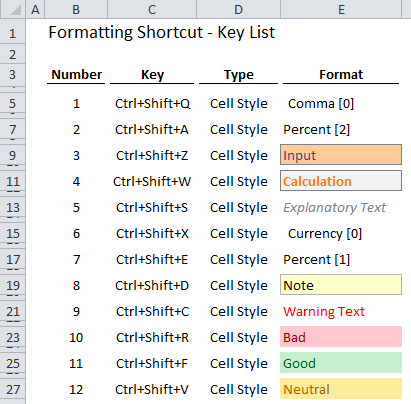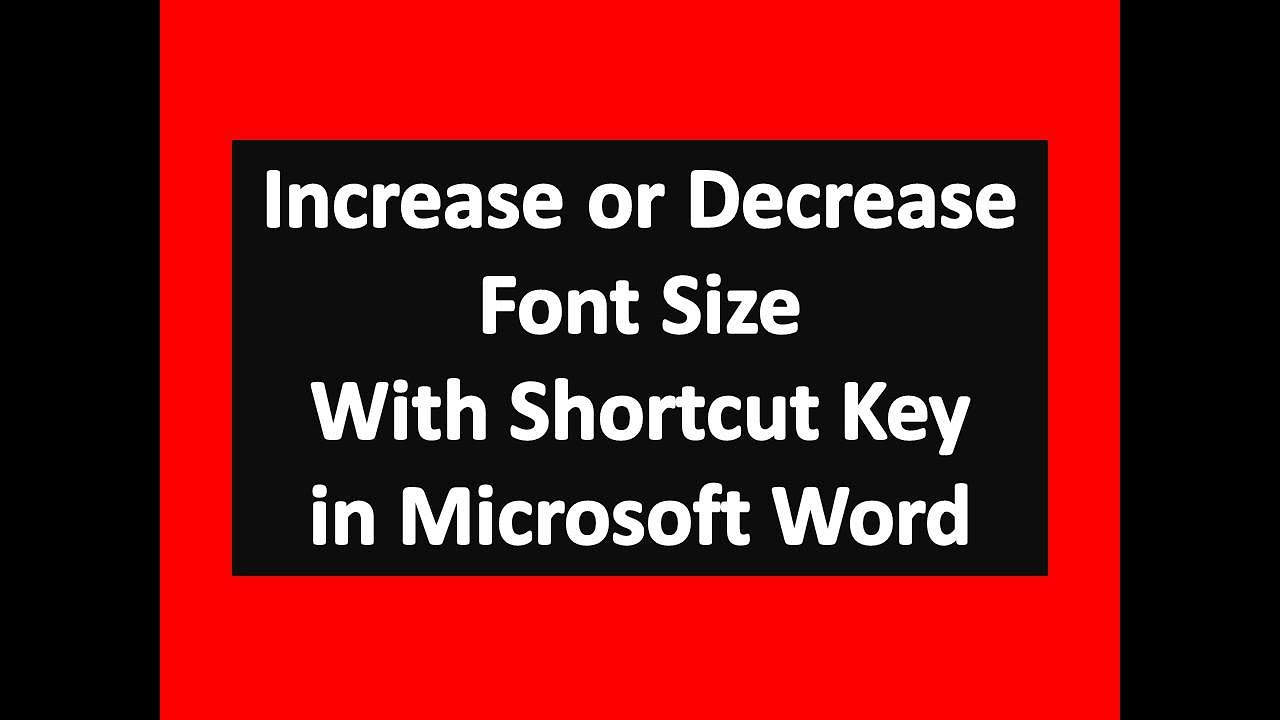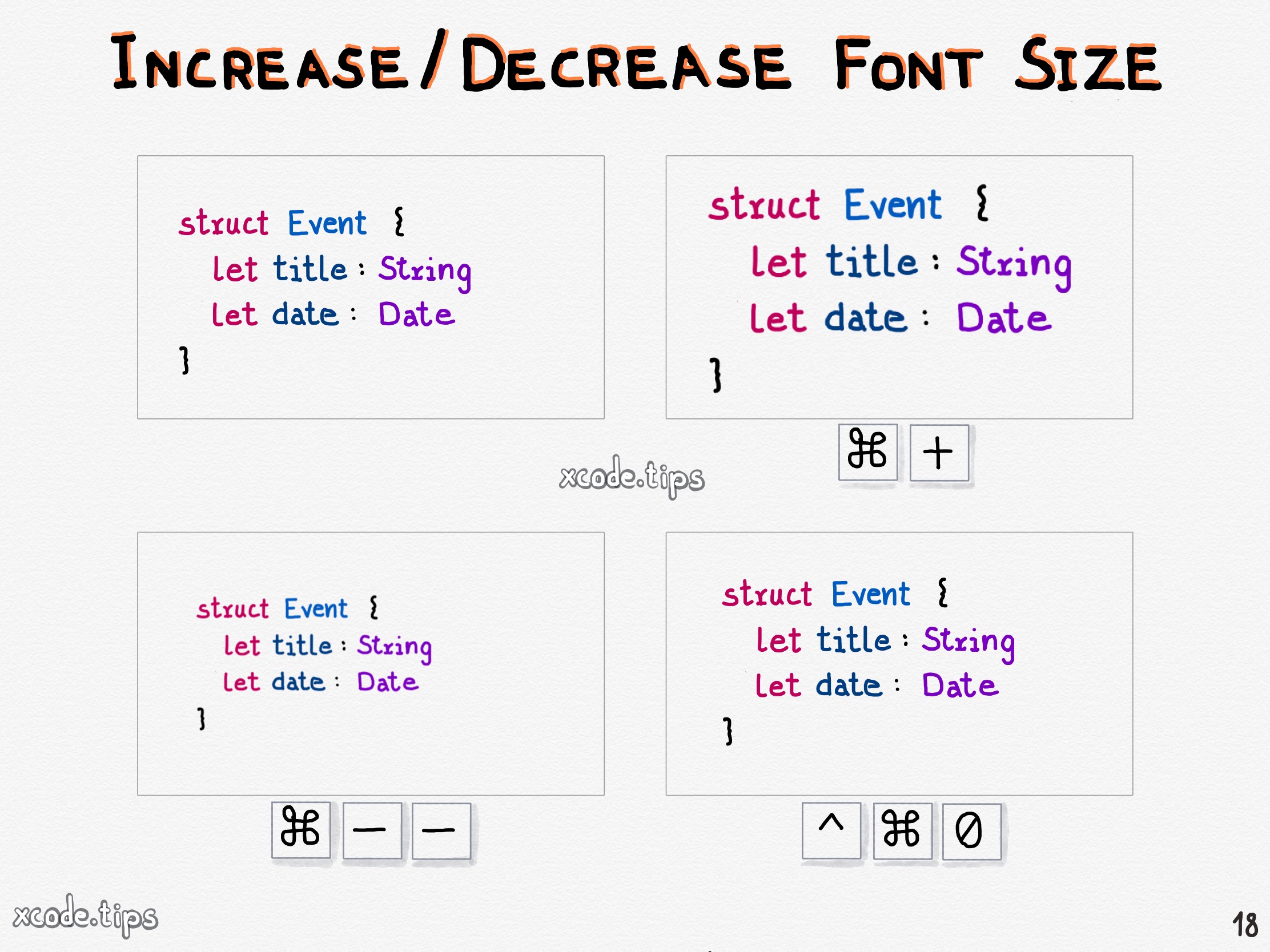Mastering Font Size Control: Shortcut Keys for Efficiency
In today's digital world, where we constantly interact with text across various applications, efficient font size management is crucial. Whether you're crafting an email, browsing a website, or working on a document, the ability to adjust text size swiftly can significantly impact your productivity and reading experience. This article explores the power of keyboard shortcuts for increasing font size, delving into their history, benefits, and best practices.
Imagine effortlessly zooming in on a webpage's text with a simple key combination or adjusting the font size of a presentation slide in seconds. Keyboard shortcuts offer this very convenience, eliminating the need for tedious mouse clicks through menus. They empower users to manipulate font size dynamically, tailoring their viewing experience to their specific needs.
While the exact key combinations for adjusting font size might vary slightly depending on the operating system and application, the core principle remains consistent: providing a quick and efficient method for manipulating text size. These shortcuts are often a combination of modifier keys like Ctrl or Command, coupled with plus (+) or minus (-) keys.
The history of keyboard shortcuts for font size control is intertwined with the development of graphical user interfaces and the rise of word processing software. As computers became more user-friendly, the demand for faster ways to interact with text grew. Keyboard shortcuts emerged as a natural solution, allowing users to bypass menu navigation and perform common actions with speed.
The importance of these shortcuts lies in their ability to enhance accessibility and streamline workflow. For individuals with visual impairments, the ability to rapidly increase font size can be invaluable. Similarly, professionals who spend hours working with text can benefit significantly from the speed and efficiency offered by these shortcuts.
A common challenge related to font size shortcuts is remembering the specific key combinations across different applications. While some standardization exists, variations can occur. For example, in most web browsers, Ctrl + Plus increases font size, while Ctrl + Minus decreases it. In Microsoft Word, similar functionality is achieved with Ctrl + Shift + > (greater than) and Ctrl + Shift + < (less than). This variance can sometimes lead to confusion, but consistent practice can overcome this hurdle.
One clear benefit of using keyboard shortcuts for font size adjustment is increased productivity. The time saved by avoiding menu navigation accumulates over time, leading to more efficient workflow. Another benefit is improved accessibility, especially for users with visual impairments. Finally, these shortcuts empower users to customize their reading experience, ensuring optimal comfort and readability.
To master font size shortcuts, start by identifying the key combinations used in your most frequently used applications. Practice these shortcuts regularly until they become second nature. Experiment with different font sizes to find the optimal setting for your needs.
Advantages and Disadvantages of Font Size Shortcut Keys
| Advantages | Disadvantages |
|---|---|
| Increased Productivity | Variations across applications |
| Improved Accessibility | Remembering multiple shortcuts |
| Customized Reading Experience | Potential conflicts with other shortcuts |
Best Practices:
1. Learn the shortcuts for your most used applications.
2. Practice regularly to build muscle memory.
3. Customize font sizes for optimal readability.
4. Explore accessibility features related to font size.
5. Teach others about these shortcuts to promote efficiency.
Frequently Asked Questions:
1. What is the shortcut to increase font size in most web browsers? (Generally Ctrl/Cmd + Plus)
2. How do I decrease font size using keyboard shortcuts? (Generally Ctrl/Cmd + Minus)
3. Are these shortcuts universal across all applications? (No, some variations exist)
4. How can I learn the specific shortcuts for my software? (Consult the application's help documentation)
5. Can I customize these shortcuts? (Sometimes, depending on the application)
6. Are there accessibility features related to font size? (Yes, many operating systems and applications offer font scaling and other accessibility options.)
7. Why are these shortcuts important for accessibility? (They allow users with visual impairments to quickly adjust text size for optimal readability.)
8. What are some tips for remembering these shortcuts? (Practice regularly and create cheat sheets if needed.)
Tips and Tricks:
Create a cheat sheet of commonly used font size shortcuts for quick reference.
In conclusion, mastering font size control through keyboard shortcuts is a valuable skill that empowers users to enhance their productivity, improve accessibility, and personalize their reading experience. These shortcuts offer a quick and efficient way to adjust text size, eliminating the need for cumbersome mouse clicks. While variations in key combinations might exist across applications, the core benefits of speed and accessibility remain consistent. By learning and practicing these shortcuts, individuals can streamline their workflows and create a more comfortable and efficient digital environment. Remember to explore the accessibility features related to font size control within your operating system and applications to further enhance your experience. Embrace the power of keyboard shortcuts and unlock a new level of control over your digital world. Incorporating these seemingly small adjustments into your daily routine can drastically improve your overall digital interaction, making it smoother, faster, and more enjoyable. Start practicing today and experience the difference!
The tiny titans unlocking the secrets of zebra telescopic pen refills
The art of saying goodbye crafting a memorable farewell speech contoh teks emcee majlis perpisahan
Dominate fortnite the ultimate guide to cool usernames in stylish letters