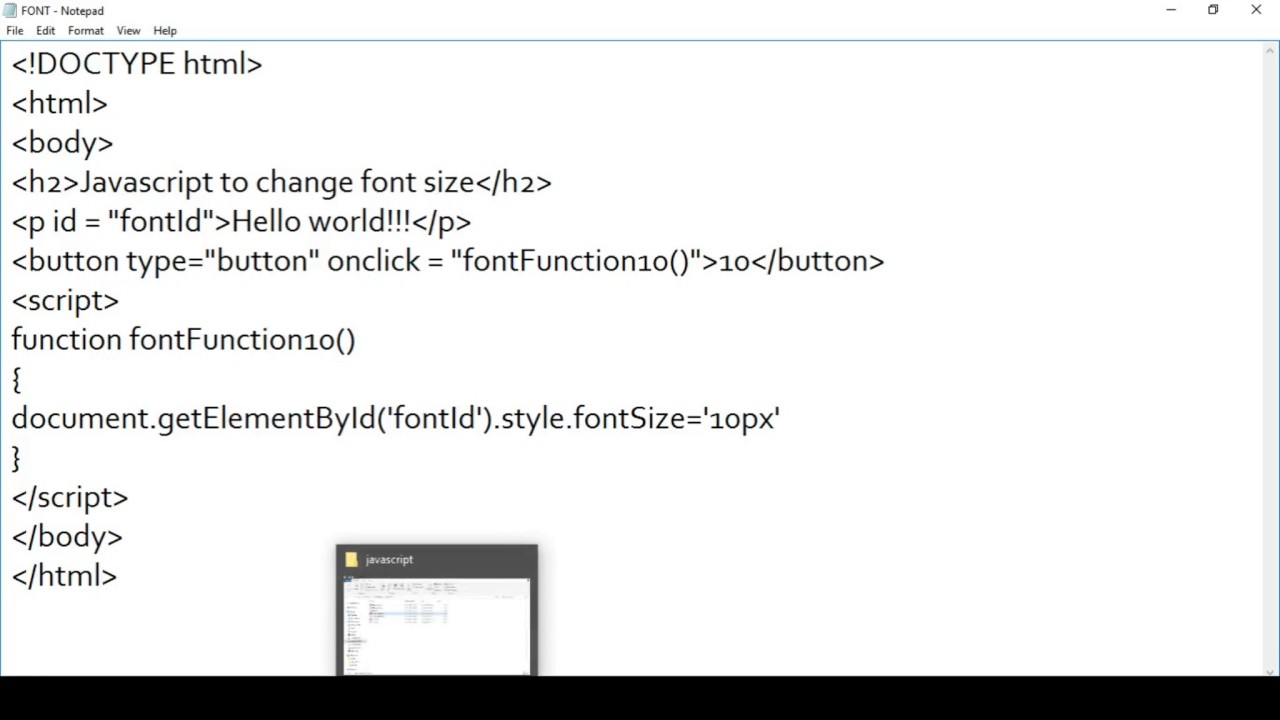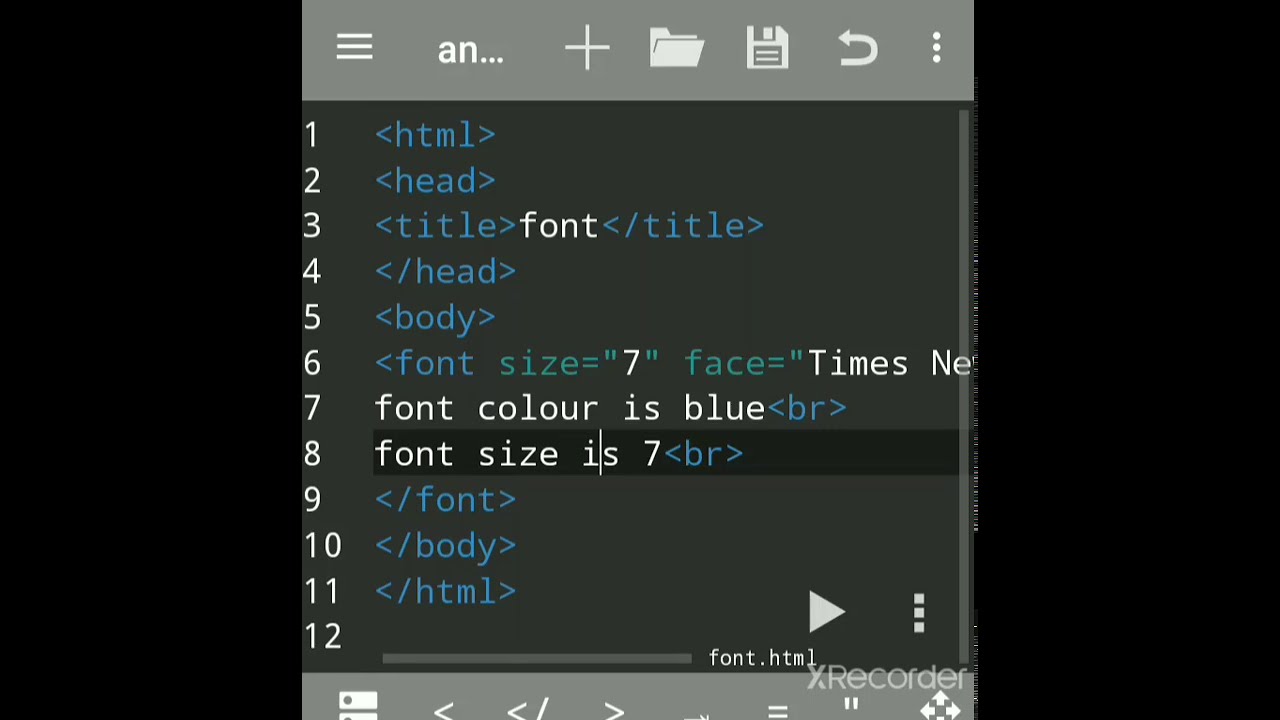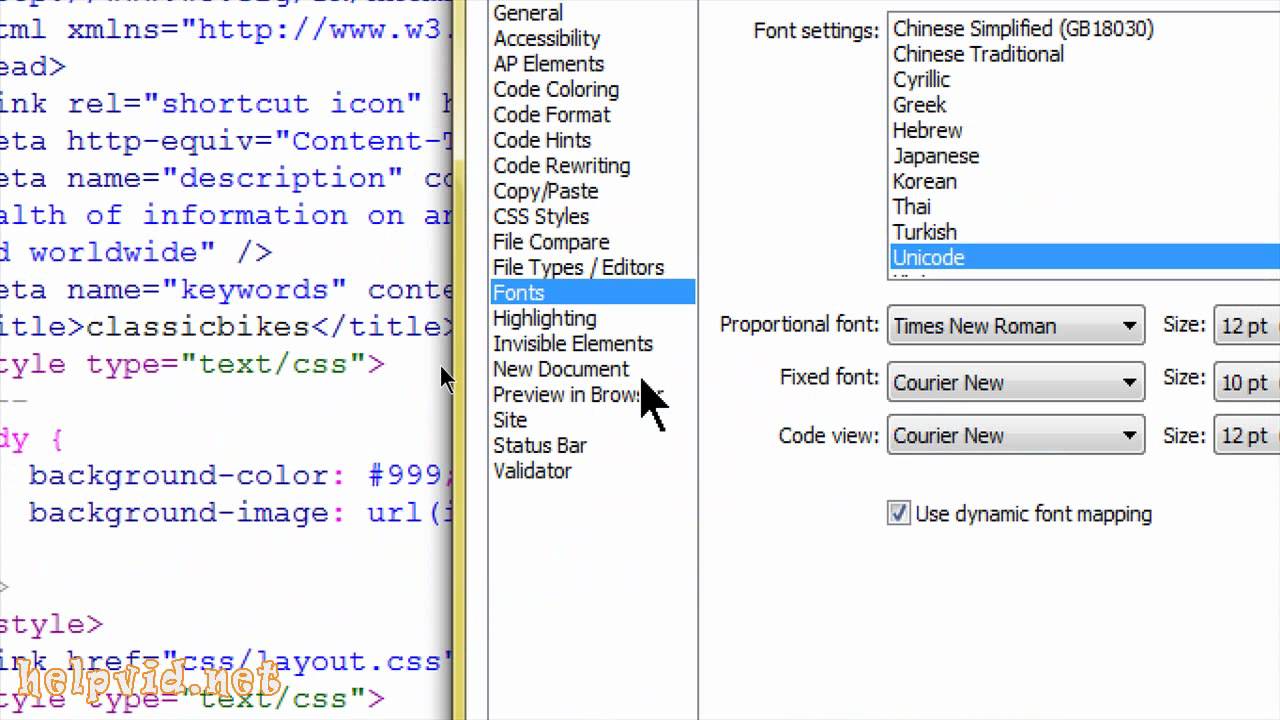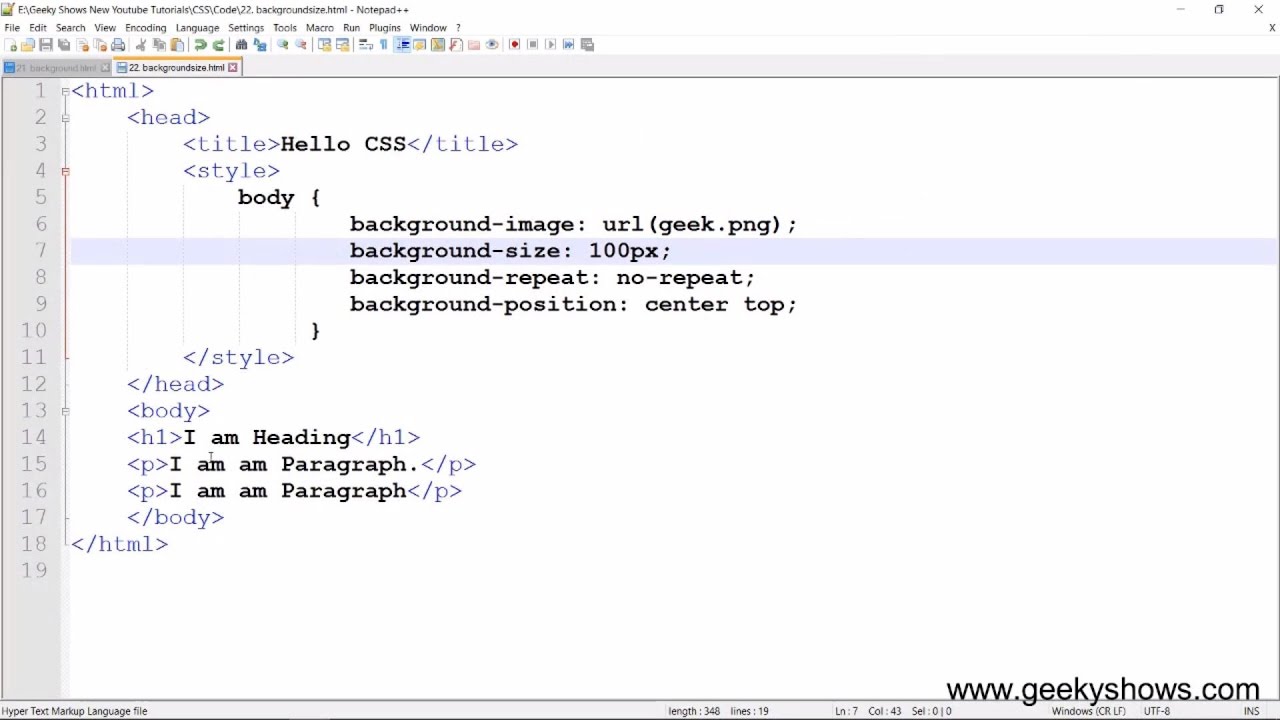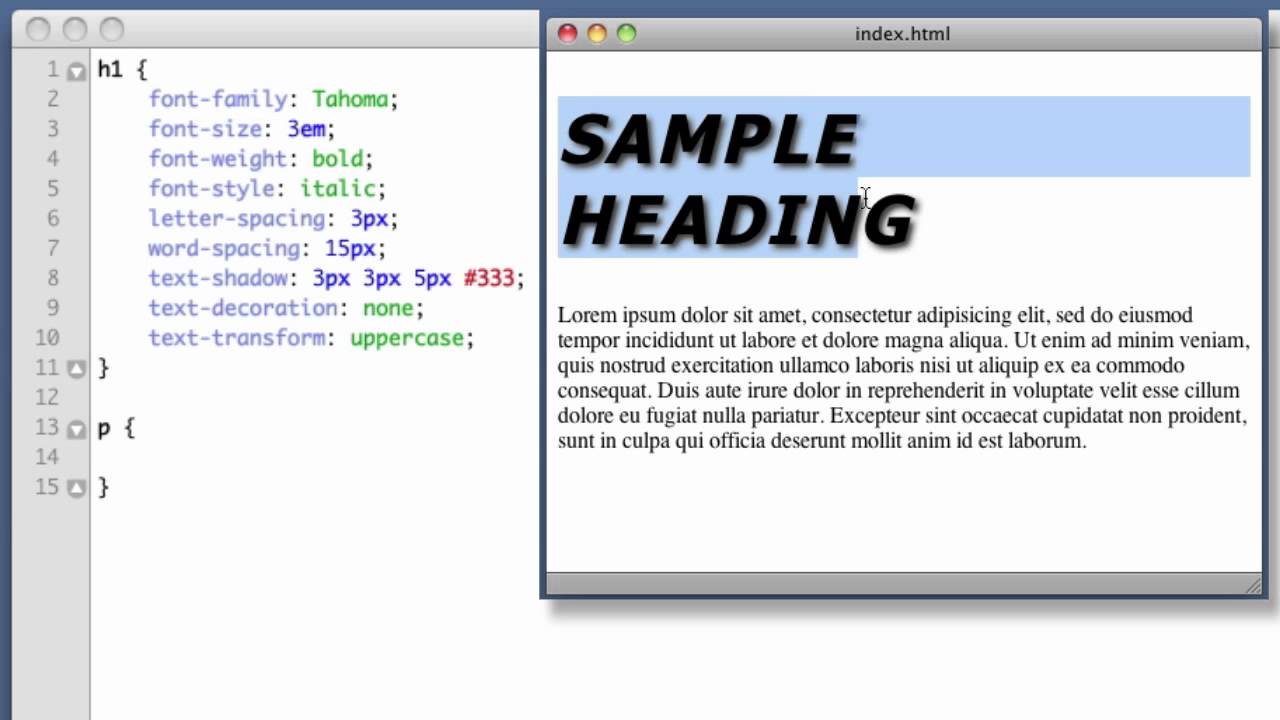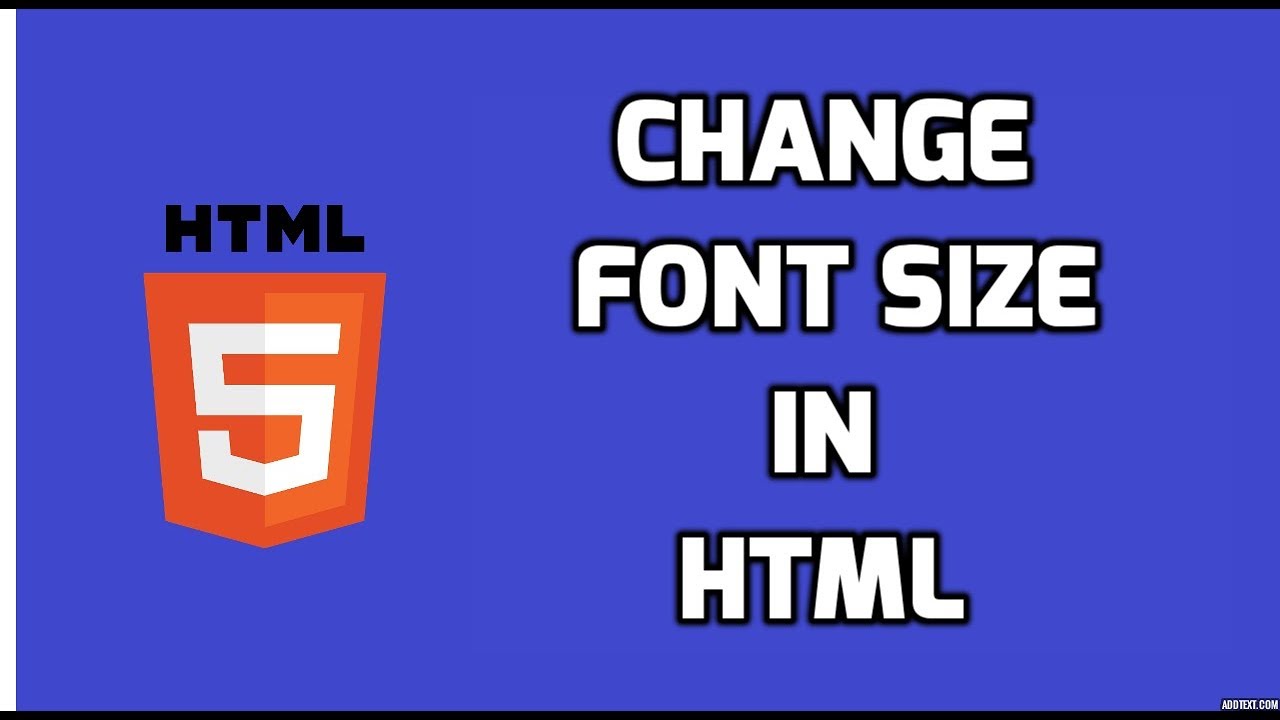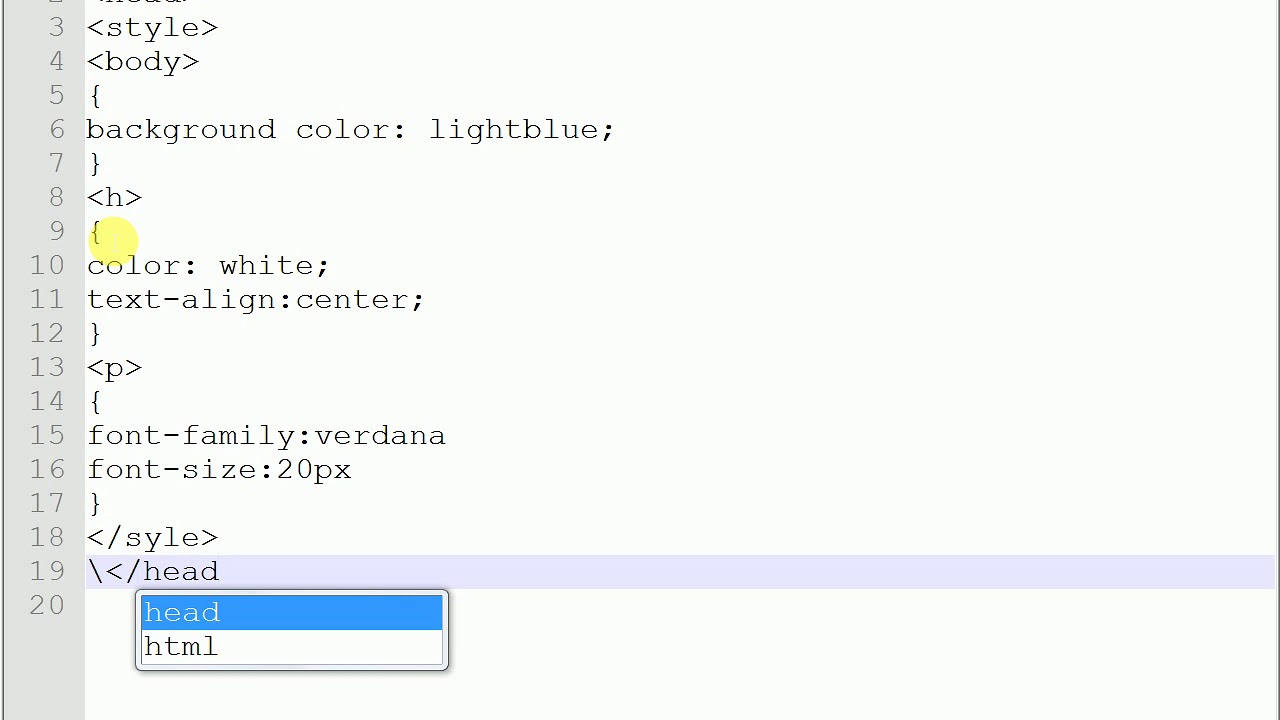Mastering Font Size in HTML and CSS
Ever squinted at a website, wishing the text were bigger? Or perhaps you've designed a site where the typography feels overwhelming? Controlling font size is fundamental to web design, impacting readability, accessibility, and overall aesthetic appeal. This comprehensive guide dives deep into the world of font sizing in HTML and CSS, equipping you with the knowledge to manipulate text size effectively.
Adjusting text dimensions is more than just making things bigger or smaller; it's about crafting a user-friendly experience. It's about ensuring your message reaches everyone, regardless of their visual acuity. We'll explore the various methods available, from simple HTML attributes to powerful CSS properties, offering a nuanced understanding of how to tailor text size to your specific needs.
The history of font sizing on the web is intertwined with the evolution of HTML and CSS. Early HTML offered limited control, relying primarily on fixed-size fonts. The advent of CSS revolutionized typography, introducing relative units and empowering designers with unprecedented flexibility. Today, we have a rich toolkit at our disposal, allowing for dynamic and responsive font sizing across diverse devices.
Controlling text size is paramount for web accessibility. Visually impaired users often rely on screen readers and browser zoom functionalities. Properly implemented font sizing ensures that content remains legible and accessible even when magnified. Neglecting font size can create barriers for these users, hindering their ability to access and engage with your content.
One common issue with adjusting text dimensions is maintaining consistency across different browsers and devices. Variations in rendering engines can lead to slight discrepancies in font size. Understanding how different units behave and employing best practices can mitigate these inconsistencies and ensure a uniform experience for all users. Let's delve into the specifics of how to modify text dimensions.
You can modify text size using the `font-size` property in CSS. This property accepts a variety of units, including pixels (`px`), ems (`em`), rems (`rem`), percentages (`%`), and viewport units (`vw`, `vh`). For instance, `font-size: 16px;` sets the font size to 16 pixels. Using `em` and `rem` offers more flexibility, as they are relative units. `em` is relative to the parent element's font size, while `rem` is relative to the root element's font size.
Benefits of controlling text dimensions include enhanced readability, improved accessibility, and better aesthetic control. Larger text is easier to read, particularly for users with visual impairments. Relative units like `em` and `rem` allow for responsive scaling, adapting to different screen sizes and user preferences. This responsiveness is crucial for creating a seamless experience across devices.
Action Plan for adjusting text size: 1. Identify the elements you want to modify. 2. Choose the appropriate CSS unit (`px`, `em`, `rem`, etc.). 3. Apply the `font-size` property to the selected elements. 4. Test the results across different browsers and devices.
Advantages and Disadvantages of Different Font Size Units
| Unit | Advantage | Disadvantage |
|---|---|---|
| px | Simple and precise | Not responsive |
| em | Relative to parent element | Can become complex to manage |
| rem | Relative to root element | Less browser support than px |
Best Practices: 1. Use `rem` for overall scalability. 2. Use `em` for modular components. 3. Avoid using pixels for body text. 4. Test your designs on various screen sizes. 5. Consider user preferences and accessibility.
Frequently Asked Questions:
1. What is the difference between `em` and `rem`? (Answered above)
2. How do I change font size for a specific element? (Use CSS selectors)
3. What is the default font size in HTML? (Usually 16px)
4. How can I make my website more accessible for visually impaired users? (Use appropriate font sizes and contrast)
5. What are viewport units? (Units relative to the browser window size)
6. How do I increase font size in mobile view? (Use media queries)
7. Can I change font size with JavaScript? (Yes, but CSS is generally preferred)
8. What is the best font size for body text? (Depends on the font, but generally 16px-18px)
In conclusion, mastering font size in HTML and CSS is a cornerstone of effective web design. From ensuring readability to enhancing accessibility, controlling text dimensions empowers you to create a positive user experience. By understanding the various units, best practices, and potential challenges, you can craft websites that are both visually appealing and inclusive. Start implementing these techniques today and transform your web pages into engaging and accessible platforms for everyone.
Navigating the road to renewal jpj portal cukai jalan
Unlocking potential the power of essays on education halimbawa ng sanaysay tungkol sa edukasyon
Decoding the draft fantasy football selection sequence secrets