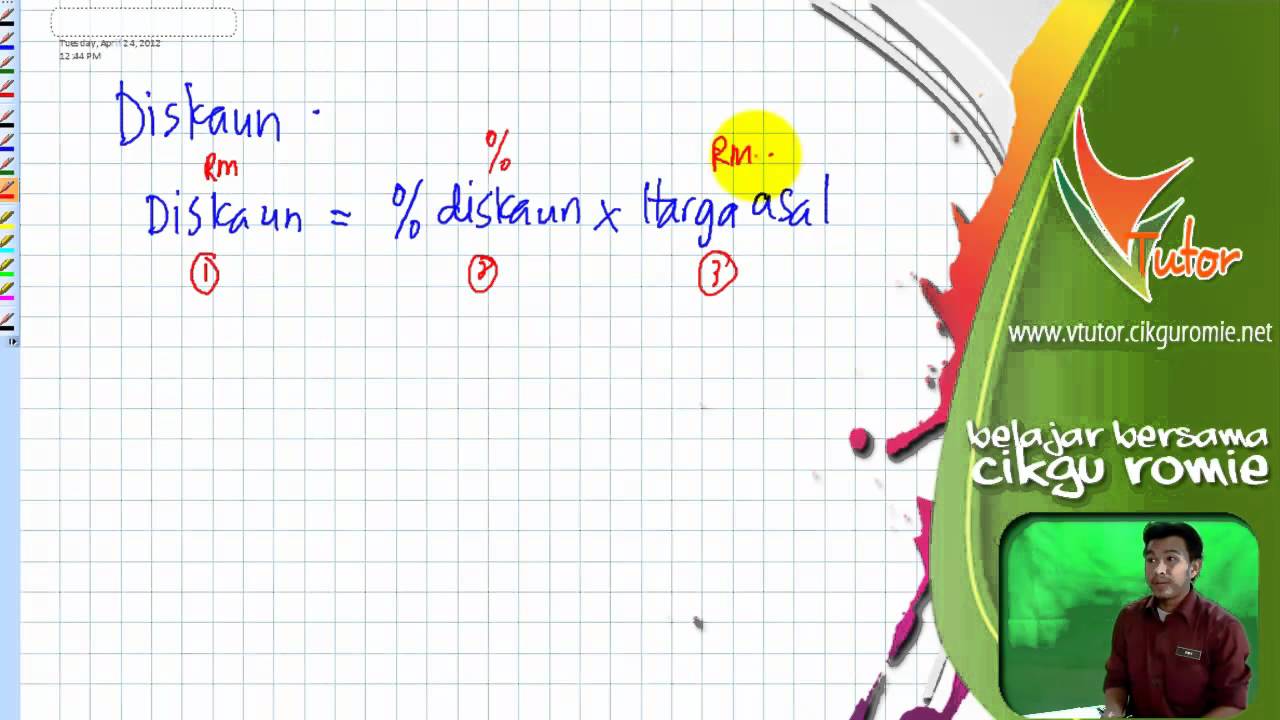Mastering Percentages in Excel: Your Guide to Easy Calculation
In today's data-driven world, the ability to work with percentages in a spreadsheet program like Excel is a valuable skill. Whether you're a student, a business professional, or just someone who wants to manage their finances better, understanding how to calculate percentages in Excel can make your life significantly easier.
Imagine being able to instantly calculate the percentage change in your monthly expenses, determine the percentage of sales from a particular region, or track the progress of your personal savings goals. These are just a few examples of how mastering percentage calculations in Excel can empower you with valuable insights and efficient data analysis.
But where do you begin? This comprehensive guide will take you step-by-step through the process of calculating percentages in Excel. We'll cover everything from the basic formulas to more advanced techniques, equipping you with the knowledge and confidence to tackle any percentage-related task in your spreadsheets.
Before we dive into the specifics, let's take a moment to understand why percentages are so important in the world of data. Percentages allow us to express proportions and ratios in a standardized way, making it easier to compare and interpret data from different sources. They provide a clear and concise way to represent changes, trends, and relationships within datasets, enabling us to draw meaningful conclusions and make informed decisions.
Moreover, Excel's built-in functions and formulas simplify the process of calculating percentages, even for large and complex datasets. With a few keystrokes, you can perform a wide range of percentage-based calculations, saving you time and effort while minimizing the risk of errors. So, let's unlock the power of percentages in Excel and discover how this versatile skill can enhance your data analysis capabilities.
Advantages and Disadvantages of Using Excel for Percentage Calculations
While Excel provides a powerful platform for working with percentages, it's essential to understand both its strengths and limitations. Here’s a closer look at the advantages and disadvantages:
| Advantages | Disadvantages |
|---|---|
|
|
Best Practices for Calculating Percentages in Excel
To ensure accuracy and efficiency in your percentage calculations, follow these best practices:
- Double-check your formulas: Always verify that your formulas are correctly structured and reference the appropriate cells to avoid errors.
- Use parentheses for clarity: When working with multiple operations within a formula, parentheses dictate the order of calculations, ensuring the intended result.
- Apply cell formatting: Format cells to display results as percentages, making them easier to read and interpret.
- Understand absolute and relative cell references: Proper use of cell references is crucial, especially when copying formulas to other cells.
- Leverage Excel's built-in functions: Familiarize yourself with Excel's functions like SUM, AVERAGE, and COUNT to streamline your calculations.
Mastering the art of percentage calculations in Excel empowers you to unlock deeper insights from your data. Whether you're analyzing financial reports, tracking project progress, or simply managing your personal budget, the ability to work confidently with percentages is an invaluable skill in today's data-driven world. By understanding the fundamental principles, exploring the various techniques available, and following best practices, you can harness the full potential of Excel to simplify your calculations and make more informed decisions.
Conquering windows 10 how to lock down your font size
Ropa de los 80s a blast from the past
Decoding the bcbs medicare plan f labyrinth