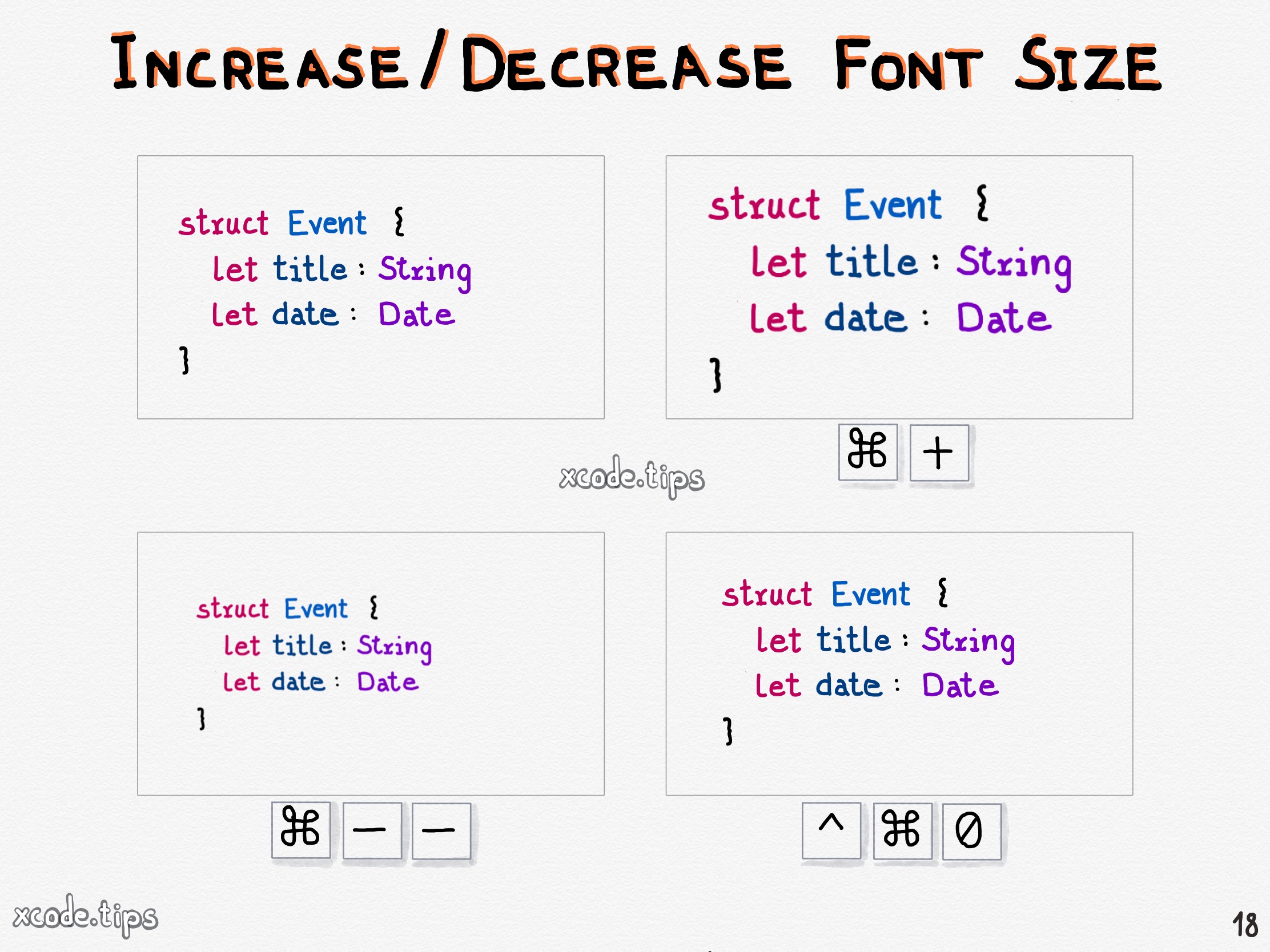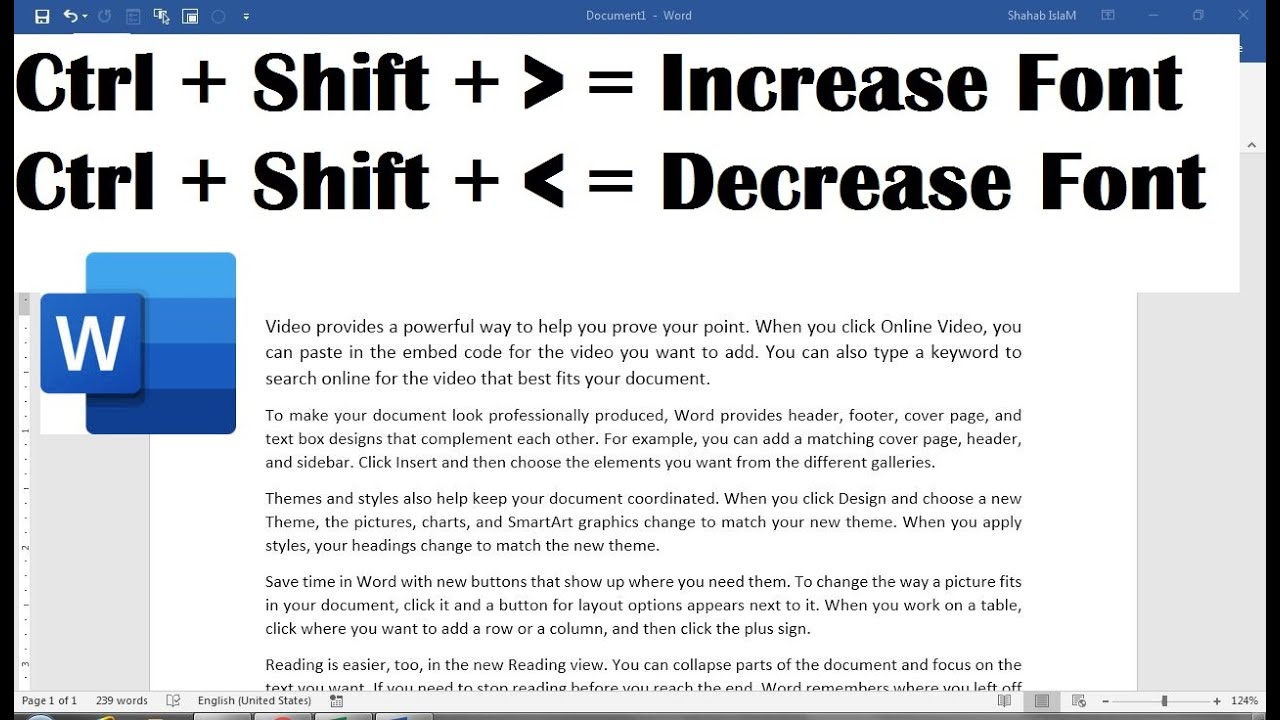Mastering Word's Font Size: Shortcut Keys & Productivity Hacks
Ever feel like you're wasting precious seconds clicking through menus to change font sizes in Word? Imagine streamlining your workflow, effortlessly adjusting text size with a few quick keystrokes. This guide unlocks the secrets to mastering font size control in Word, empowering you with keyboard shortcuts and productivity hacks.
In the fast-paced digital world, efficiency is key. Whether you're crafting a professional document, designing a stylish flyer, or simply writing an email, controlling font size is fundamental. While the mouse offers a familiar way to navigate these changes, keyboard shortcuts offer a significant speed advantage. They become second nature, allowing you to focus on your content rather than the mechanics of formatting.
Keyboard shortcuts for increasing and decreasing font size in Word have been a staple feature for years. Their origins lie in the desire to make word processing more efficient. Before the prevalence of graphical user interfaces, keyboard commands were the primary way to interact with software. These shortcuts remained as GUIs evolved, providing a faster alternative to mouse clicks.
The importance of these shortcuts is undeniable. They streamline the writing process, enabling users to quickly format text without interrupting their flow of thought. This is particularly beneficial for those who work extensively with Word, such as writers, editors, and administrative professionals. For visually impaired users, keyboard shortcuts can be even more crucial, providing a more accessible way to navigate and control the software.
However, one common issue with keyboard shortcuts is simply remembering them. With so many different commands available, it can be overwhelming to keep track of them all. This guide aims to demystify these shortcuts, making them easy to learn and implement in your daily workflow.
The primary shortcut to increase font size in Word is Ctrl + Shift + > (greater than symbol). To decrease font size, use Ctrl + Shift + < (less than symbol). Each press of these key combinations adjusts the font size by a predetermined increment.
Benefits of Using Font Size Shortcuts:
1. Increased Speed: Keyboard shortcuts are significantly faster than using the mouse to navigate menus or the ribbon. This saves time and boosts overall productivity.
2. Improved Workflow: By reducing interruptions to adjust font size, shortcuts allow you to maintain your focus and creative flow.
3. Enhanced Accessibility: Keyboard shortcuts can be essential for users with limited mobility or visual impairments.
Advantages and Disadvantages of Using Shortcut Keys
| Advantages | Disadvantages |
|---|---|
| Faster formatting | Requires memorization |
| Improved workflow | Can be confusing for new users |
| Enhanced accessibility | Not always discoverable within the software |
Best Practices:
1. Practice Regularly: Consistent use is key to mastering shortcuts.
2. Create a Cheat Sheet: Keep a list of commonly used shortcuts handy.
3. Explore Word's Help: Word's built-in help provides a comprehensive list of all available shortcuts.
4. Customize Shortcuts: If desired, you can customize some shortcuts to better suit your preferences.
5. Use a Keyboard Shortcut Trainer: Several online tools and apps can help you learn and practice shortcuts.
FAQ:
1. What is the shortcut to increase font size in Word? Ctrl + Shift + >
2. What is the shortcut to decrease font size in Word? Ctrl + Shift + <
3. Can I customize these shortcuts? In some cases, yes.
4. Do these shortcuts work in all versions of Word? Generally, yes, but there might be minor variations.
5. Are there other shortcuts for formatting text in Word? Yes, numerous shortcuts exist for various formatting options.
6. Where can I find a complete list of Word shortcuts? Within Word's help documentation or online resources.
7. Can I use these shortcuts on a Mac? Yes, with slight modifications using the Command key instead of Ctrl.
8. Are there any limitations to these shortcuts? They may not work in all contexts, such as within certain dialog boxes.
Tips and Tricks:
Use the "Grow Font" and "Shrink Font" buttons on the Home tab's ribbon as visual reminders of the shortcuts. Experiment with different font sizes to find what works best for your documents. Consider using styles to apply consistent formatting, including font sizes, throughout your document.
In conclusion, mastering keyboard shortcuts for controlling font size in Word is a valuable skill that can significantly enhance your productivity. While it may take some initial effort to memorize them, the long-term benefits are undeniable. By incorporating these shortcuts into your daily workflow, you’ll streamline your writing process, save time, and maintain a more focused and efficient approach to document creation. Embrace the power of keyboard shortcuts and unlock a new level of efficiency in your Word experience. Start practicing today and witness the transformative impact on your workflow.
Surat buka akaun bank syarikat your key to financial success
Unleashing creativity the magic of lol surprise dolls printable images
Chinese mens traditional attire decoded