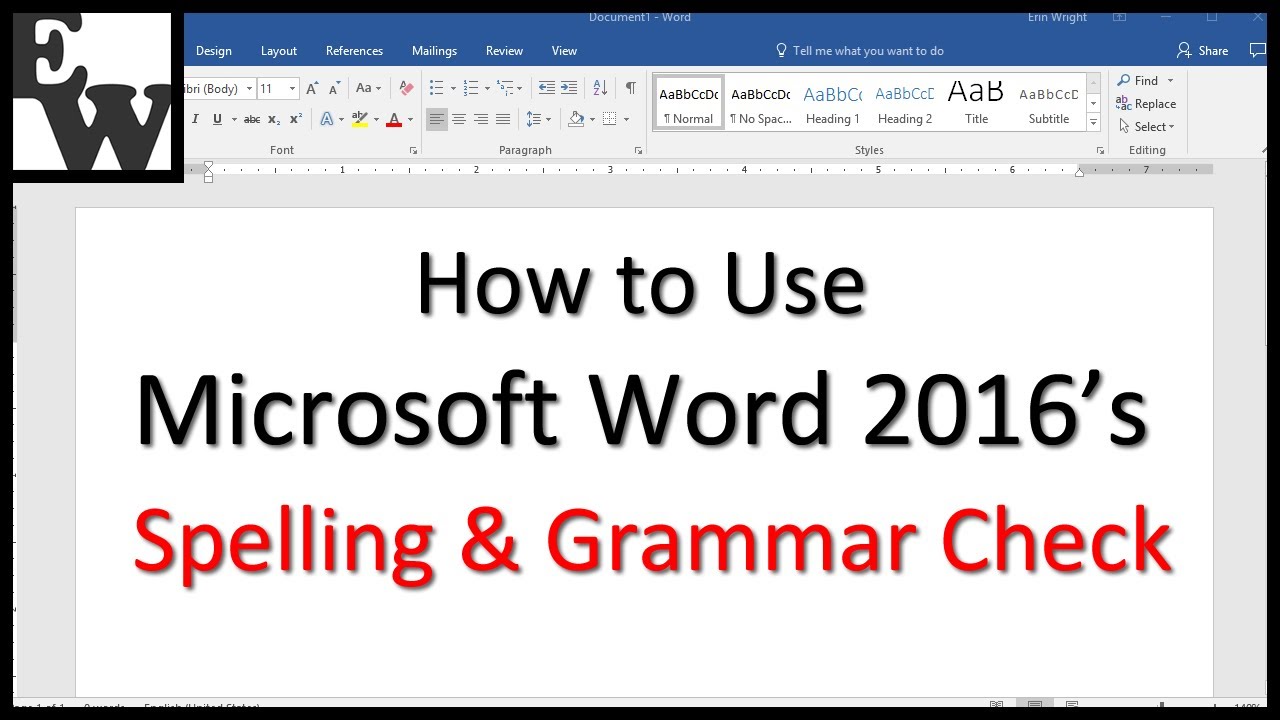Microsoft Word Spell Check Wrong Language: A Simple Fix
You sit down at your computer, a steaming cup of coffee warming your hands, ready to pour your thoughts onto the page. But as you begin to type, a familiar wave of annoyance washes over you. Red squiggly lines, those telltale signs of misspellings, are appearing under words that you know—you know—are spelled correctly. Sound familiar? You might be facing the "Microsoft Word spell check wrong language" issue.
This common problem can disrupt your workflow, turning a smooth writing session into a frustrating battle with your word processor. Instead of focusing on your ideas, you're stuck trying to decipher why "color" is flagged as incorrect or why "analyze" insists on having an "s" instead of a "z." The good news? It's usually a simple fix.
Microsoft Word's spell check feature, while generally helpful, sometimes trips over itself when it comes to multiple languages. It can mistakenly apply the spelling rules of one language to another, leading to a sea of unnecessary red underlines. This can happen if you've recently switched between documents with different language settings or if you're working on a multilingual document.
Understanding how to adjust the language settings within your document can save you time and prevent unnecessary frustration. It's like having the right map for your journey—once you know where you're going (language-wise), Word can guide you with the correct spelling and grammar rules.
In this article, we'll explore the reasons behind this common problem and walk you through simple solutions to regain control over your spell check. By the time you finish reading, you'll be equipped to banish those pesky red squiggles and get back to what matters most—your writing.
Advantages and Disadvantages of Spell Check
While this article focuses on fixing incorrect language settings, it's worth remembering that spell check, in general, has both pros and cons:
| Advantages | Disadvantages |
|---|---|
| Catches typos and misspellings. | Can be distracting with false positives. |
| Helps maintain consistency in spelling. | Doesn't catch correctly spelled words used in the wrong context. |
| Improves overall writing accuracy. | May lead to over-reliance and reduced proofreading skills. |
Best Practices for Managing Spell Check
Here are a few tips to maximize the benefits of spell check:
- Regularly check and set your language preferences. This is especially important if you work with multiple languages.
- Don't solely rely on spell check. Proofread carefully for context and grammar errors.
- Use grammar and style checkers in conjunction with spell check. Tools like Grammarly can provide more comprehensive feedback.
- Consider adding specialized dictionaries. If you work in a specific field with unique terminology, adding a custom dictionary can prevent false positives.
- Take breaks while writing and proofreading. Stepping away from your work can help you catch errors you might otherwise miss.
By understanding how to manage and customize your spell check settings, you can transform this feature from a source of frustration into a valuable ally in your writing process. Remember, even the most sophisticated tools are most effective when used mindfully and in conjunction with your own writing skills.
Conquering the tundra your guide to lug nut sockets
Fierce fun exploring the world of female viking clip art
Find santander bank locations hours near you