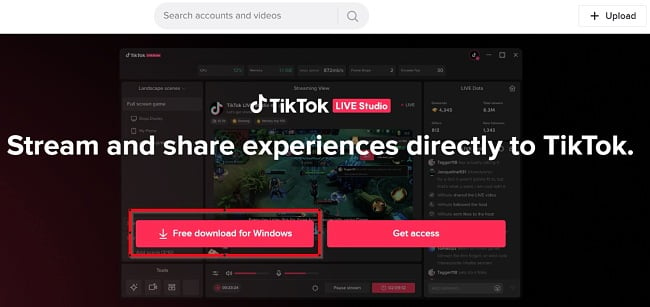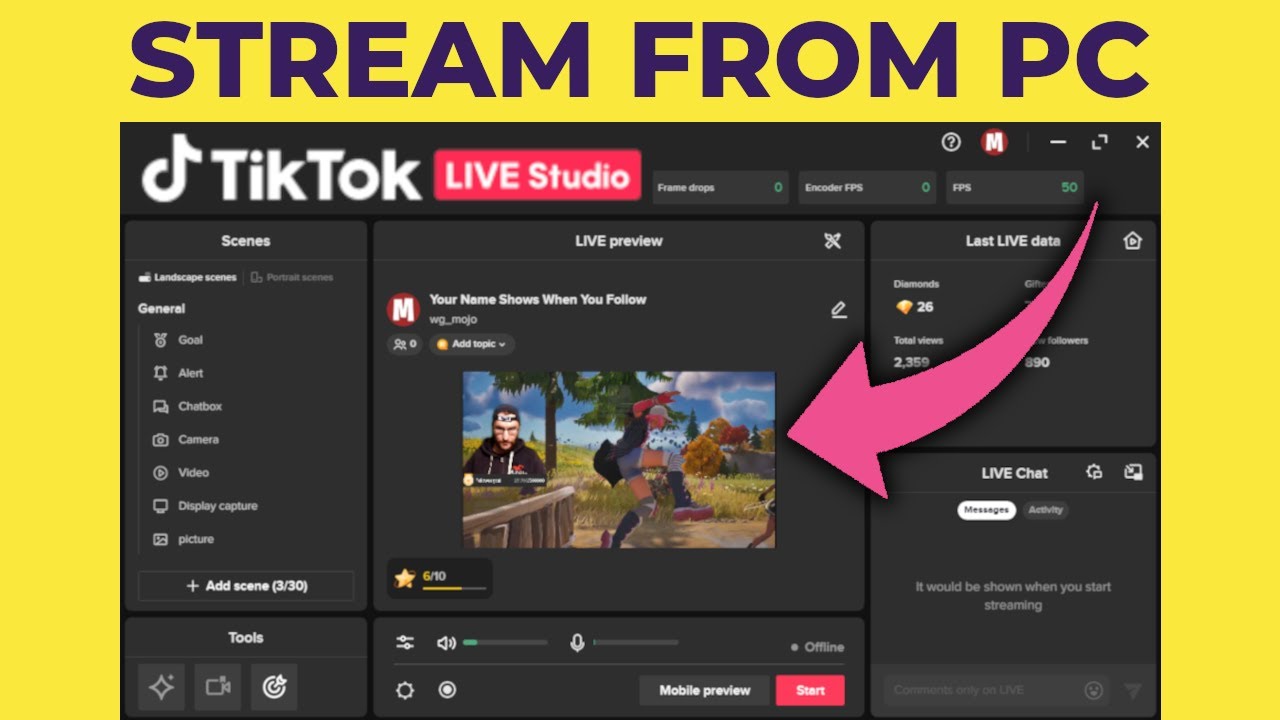TikTok Live Studio Camera Troubles: A Guide to Troubleshooting
The crisp white wall behind the meticulously arranged succulent collection. The perfectly diffused ring light illuminating the carefully curated outfit. Everything is ready for the TikTok Live stream, except… the camera isn’t working. This frustrating scenario has plagued many aspiring and established creators, leaving them stranded in a digital desert of silence, unable to connect with their audience.
The inability to broadcast live is a significant hurdle in today's digital landscape, especially on a platform like TikTok, where real-time interaction reigns supreme. Whether it's a technical glitch, a software incompatibility, or simply a misconfigured setting, a non-functional camera in TikTok Live Studio can bring a meticulously planned broadcast to a screeching halt. Understanding the potential causes and solutions for this issue is paramount for anyone looking to leverage the power of live streaming on TikTok.
While TikTok Live Studio, a dedicated streaming software developed by TikTok, offered enhanced features for live broadcasts, it’s since been discontinued. This leaves users relying on the in-app live streaming functionality. Troubleshooting camera issues within the app requires a slightly different approach than with the dedicated software. But the fundamental principles of checking permissions, restarting devices, and ensuring software compatibility remain crucial. Navigating these complexities can sometimes feel overwhelming.
So, how do you conquer the dreaded black screen of a non-functional camera? This guide will explore the common reasons behind TikTok Live camera malfunctions, offering practical solutions and actionable steps to get your broadcasts back on track. From basic troubleshooting techniques to more advanced fixes, we'll unravel the complexities of this issue and equip you with the knowledge to tackle it head-on.
This article will address various aspects of troubleshooting TikTok Live camera problems, from understanding the underlying software and hardware interactions to exploring potential conflicts with other applications. We'll delve into the importance of granting appropriate permissions, the implications of outdated software versions, and the potential impact of background processes on your camera's performance.
One frequent cause is incorrect camera permissions. Ensure TikTok has access to your device's camera. Check your device's settings and enable camera access for the TikTok app.
Another common culprit is an outdated app. Make sure you're running the latest version of TikTok. Updates often contain bug fixes and performance improvements that can resolve camera issues.
Sometimes, background processes can interfere with the camera's functionality. Close any unnecessary apps running in the background, especially those that also use the camera.
Restarting your device can often resolve temporary software glitches that might be affecting the camera. Try a simple reboot.
If none of these solutions work, try reinstalling the TikTok app. This can sometimes fix corrupted files that might be causing the problem.
Advantages and Disadvantages of Troubleshooting TikTok Live Camera Issues
| Advantages | Disadvantages |
|---|---|
| Regaining access to live streaming | Time-consuming troubleshooting process |
| Ability to connect with audience in real-time | Potential frustration with technical issues |
| Maintaining a consistent online presence | May require technical expertise |
Frequently Asked Questions:
1. Why is my TikTok Live camera black? - This could be due to various reasons, such as permission issues, outdated apps, or background processes.
2. How do I give TikTok permission to use my camera? - Check your device settings under the TikTok app permissions.
3. My TikTok Live camera is still not working after restarting. What should I do? - Try reinstalling the app or checking for updates.
4. Can other apps interfere with TikTok Live camera? - Yes, background apps, especially those using the camera, can cause interference.
5. What if I have the latest TikTok version and my camera still doesn't work? - Check your internet connection and device's camera functionality in other apps.
6. Does TikTok Live Studio still exist? - No, TikTok discontinued Live Studio.
7. Where can I find help with TikTok Live technical issues? - Check TikTok's help center or online forums.
8. Are there specific camera settings for TikTok Live? - TikTok uses your default camera settings, but you can adjust settings within the app during live streams.
Tips and Tricks: Ensure a stable internet connection for smooth streaming. Close unnecessary apps to free up resources. Test your camera in other apps to rule out hardware issues.
In conclusion, a malfunctioning camera during a TikTok Live session can be incredibly disruptive. However, by understanding the common causes – from permission issues to outdated apps – and implementing the suggested troubleshooting steps, creators can often resolve these problems quickly. Remember the importance of keeping your app updated, managing background processes, and verifying camera permissions. The ability to connect with your audience in real-time is a powerful tool in the digital age, and overcoming these technical hurdles ensures that you can continue to leverage the dynamic platform of TikTok Live. Maintaining a consistent online presence is key for growth and engagement, so addressing these camera issues promptly allows you to stay connected and build your community. Don't let technical glitches hold you back. Take control of your TikTok Live experience and keep the conversation flowing.
Lee yuen engineering pte ltd building the future one project at a time
White hot the allure of white nail designs
Echoes of a life navigating grief and memory with sweeney funeral home obituaries