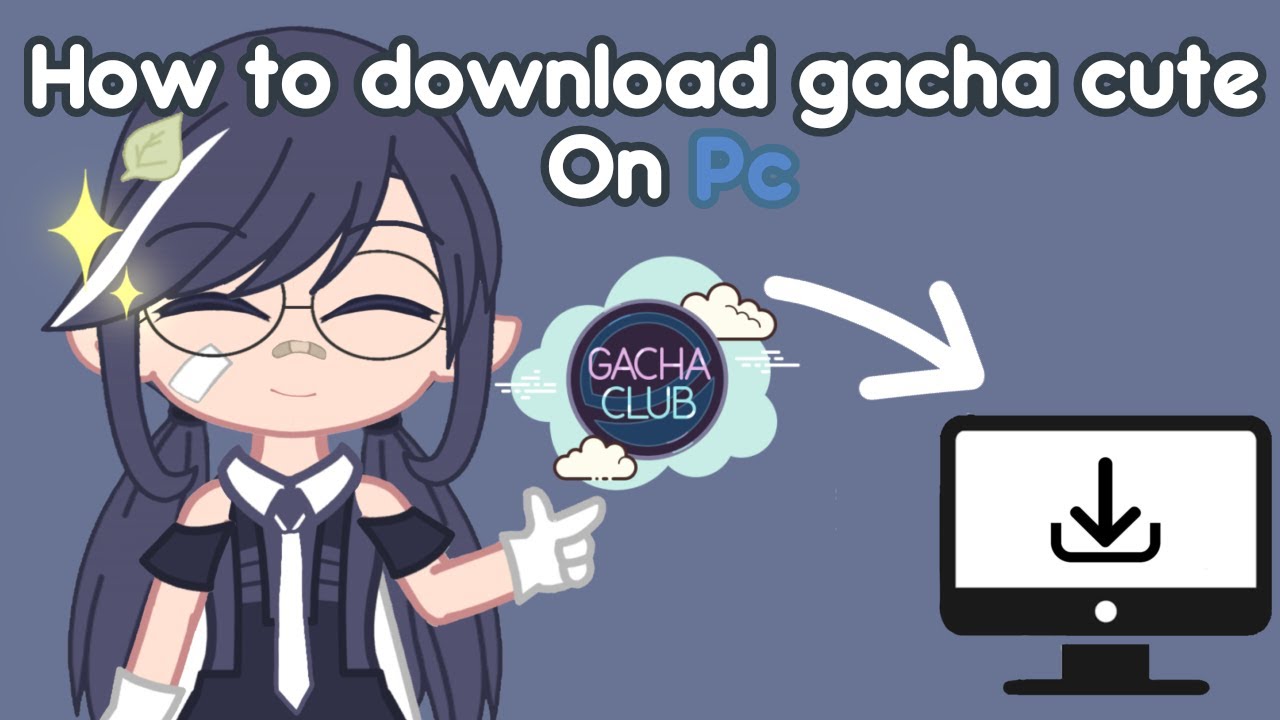Unleash Your Creativity: How to Download Gacha Cute on PC
The world of Gacha games, with their irresistible charm and endless customization options, has taken the mobile gaming scene by storm. And leading the pack of these adorable games is Gacha Cute, a game that lets you create the cutest anime-styled characters, dress them up in a plethora of outfits, and engage in fun mini-games. But what if you could experience this delightful world on a much larger canvas? What if you could unleash your inner stylist on a PC, taking advantage of its larger screen and more precise controls?
This guide dives into the world of Gacha Cute on PC. We will explore how to seamlessly transition from your mobile device to your computer, opening up a realm of new possibilities for your Gacha Cute adventures. Whether you're a seasoned Gacha enthusiast or a curious newcomer, get ready to enhance your Gacha Cute experience.
Emulators: The Bridge Between Mobile and PC While Gacha Cute is inherently a mobile game, the world of technology offers us a bridge to enjoy it on our PCs – Android emulators. These ingenious software act as virtual Android devices on your computer, allowing you to run Android applications, including games like Gacha Cute, without a hitch. Popular choices include Bluestacks, NoxPlayer, and LDPlayer, each with its own set of advantages depending on your PC's specifications and your personal preferences.
The beauty of emulators lies in their ability to mirror the Android experience faithfully. Once you've installed your chosen emulator and logged into your Google account, you can navigate to the Google Play Store, just as you would on your phone. Search for Gacha Cute, hit the download button, and voila! You're ready to dive into the charming world of Gacha Cute, now on your PC.
The allure of playing Gacha Cute on your computer extends beyond just a larger screen. The precision and ease of using a keyboard and mouse for navigating menus, customizing your characters, and playing mini-games can significantly enhance your gameplay. For those who enjoy creating intricate designs and outfits for their characters, the precision offered by a mouse can be a game-changer.
Advantages and Disadvantages of Playing Gacha Cute on PC
| Advantages | Disadvantages |
|---|---|
| Larger Screen Real Estate | Potential for Performance Issues on Lower-End PCs |
| Enhanced Control with Keyboard and Mouse | Occasional Emulator Compatibility Issues |
| Improved Performance on Powerful PCs | Slightly Steeper Learning Curve for Emulator Navigation |
Before you embark on your Gacha Cute PC adventures, here's a step-by-step guide to get you started:
- Choose Your Emulator: Research popular options like Bluestacks, NoxPlayer, or LDPlayer and select one that aligns with your PC specifications.
- Download and Install: Head to the emulator’s official website and download the installation file. Run the installer and follow the on-screen prompts to install the emulator on your PC.
- Launch and Sign In: Once installed, open the emulator. It will resemble a typical Android device's interface. Log in using your Google account or create a new one to access the Play Store.
- Download Gacha Cute: Open the Google Play Store within the emulator and search for "Gacha Cute." Click on the download button and wait for the game to install.
- Start Creating: Once downloaded, launch Gacha Cute from the emulator's app drawer and dive into the world of endless customization and adorable characters.
While the world of emulators and PC gaming might seem daunting at first, the process is surprisingly simple. And the reward? An enriched Gacha Cute experience, complete with a larger canvas for your creativity and enhanced controls for seamless gameplay.
Decoding the spectrum the unexpected significance of light bulb color names
Morgan le fay librarians guardians of forbidden knowledge or just really good with a dewey decimal system
What is the opposite of monday hint its not just a day