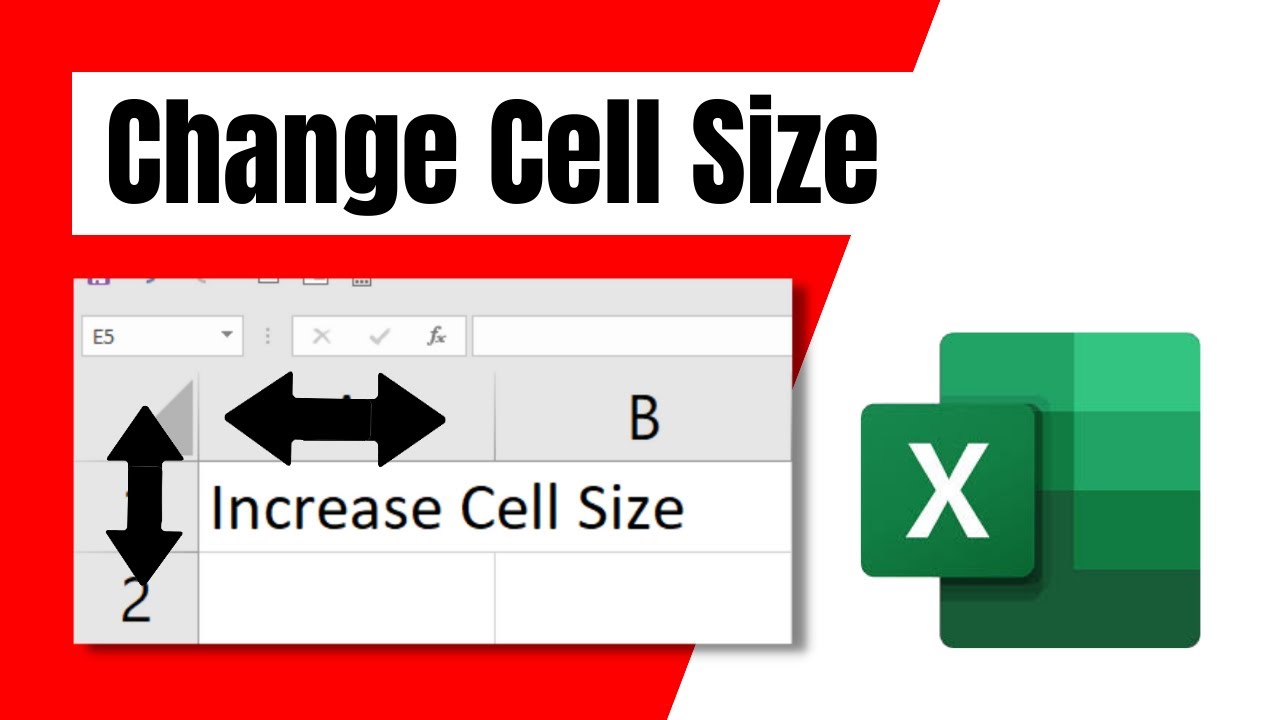Unlock Excel Power: Master Row Sizing for Data Clarity
Ever feel cramped working in Excel, like your data is bursting at the seams? You’re not alone. Many Excel users struggle with making their data presentable and easy to digest, and one of the biggest culprits is poorly sized rows. Let's face it, squinting at tiny rows isn't fun, and it can lead to errors and frustration. In this comprehensive guide, we'll unlock the secrets to mastering row sizing in Excel and transform your spreadsheets from cluttered messes to showcases of clarity.
Think of your Excel spreadsheet as a storefront window. You want to display your products (data) in the most appealing and accessible way. Row height acts like the shelf spacing, giving each item room to breathe. The right row height can dramatically improve readability, making it easier to analyze data, spot trends, and make informed decisions.
Adjusting row heights in Excel isn't just about aesthetics; it's about functionality. It directly impacts how easily you and others can interact with your data. Imagine trying to decipher a complex financial report crammed into rows that are barely visible. It's a recipe for headaches and mistakes. By optimizing row heights, you empower yourself to work more efficiently and effectively.
While the core functionality of adjusting row size hasn't drastically changed over the years, the increasing complexity of datasets and the demand for visually appealing presentations have made mastering this skill more crucial than ever. Think about it: larger datasets often contain more text, requiring more space. Adjusting row heights accommodates this, ensuring all information is visible without unnecessary scrolling or truncation.
The primary issue with improper row sizing is compromised readability. Too small, and the data is difficult to see; too large, and the spreadsheet becomes unwieldy. Finding that sweet spot is key. Another issue is inconsistency. Uneven row heights can make your spreadsheet look unprofessional and disorganized. This guide will address these issues and provide you with the tools you need to achieve row sizing perfection.
Adjusting row heights is simple. Select the row or rows you want to modify. Right-click and choose "Row Height." Enter the desired height or drag the row border to resize visually. You can also use the "AutoFit Row Height" feature to automatically adjust the height based on the content.
Benefits of Optimizing Row Height 1. Improved Readability: Makes data easier to view and understand. 2. Enhanced Presentation: Creates a professional and organized look. 3. Reduced Errors: Minimizes the risk of misinterpreting data.
Step-by-Step Guide to Adjusting Row Height:
1. Select the row(s).
2. Right-click and select "Row Height."
3. Enter the desired height or drag the row border.Best Practices:
1. Use AutoFit for quick adjustments.
2. Maintain consistent heights for a professional look.
3. Adjust heights based on content complexity.Advantages and Disadvantages of Adjusting Row Height
| Advantages | Disadvantages |
|---|---|
| Improved readability | Can make the spreadsheet large if not managed carefully |
Frequently Asked Questions:
1. How do I change the height of multiple rows? Select the rows and use the methods described above.
2. Can I reset row heights to default? Yes, use the "Row Height" option and enter the standard height.
3. What is AutoFit Row Height? It automatically adjusts row height based on content.
4. How can I make all rows the same height? Select all rows and set a specific row height.
5. Can I hide rows? Yes, right-click and select "Hide".
6. How do I unhide rows? Select the rows surrounding the hidden rows, right-click, and select "Unhide".
7. Can I adjust row height in multiple worksheets at once? Yes, by grouping the worksheets.
8. How can I quickly resize all rows to fit the content? Select all rows and use the "AutoFit Row Height" feature.
Tips and Tricks: Use the format painter to copy row height formatting quickly.
Mastering row sizing in Excel is essential for anyone working with spreadsheets. It's a simple yet powerful tool that can transform the way you present and interact with your data. By optimizing row heights, you enhance readability, create a more professional appearance, and minimize the risk of errors. From simple adjustments to advanced techniques, the ability to control row size empowers you to take full control of your spreadsheets and unlock their true potential. Take the time to experiment with different row heights and find what works best for your specific needs. You'll be surprised at the impact this seemingly small adjustment can have on your overall productivity and the clarity of your data. So, ditch the cramped spreadsheets and embrace the power of perfectly sized rows – your eyes and your data will thank you.
The allure of frances rising female vocalists
The allure of anime anatomy mastering form with figure drawing references
Decoding espns nfl expert predictions