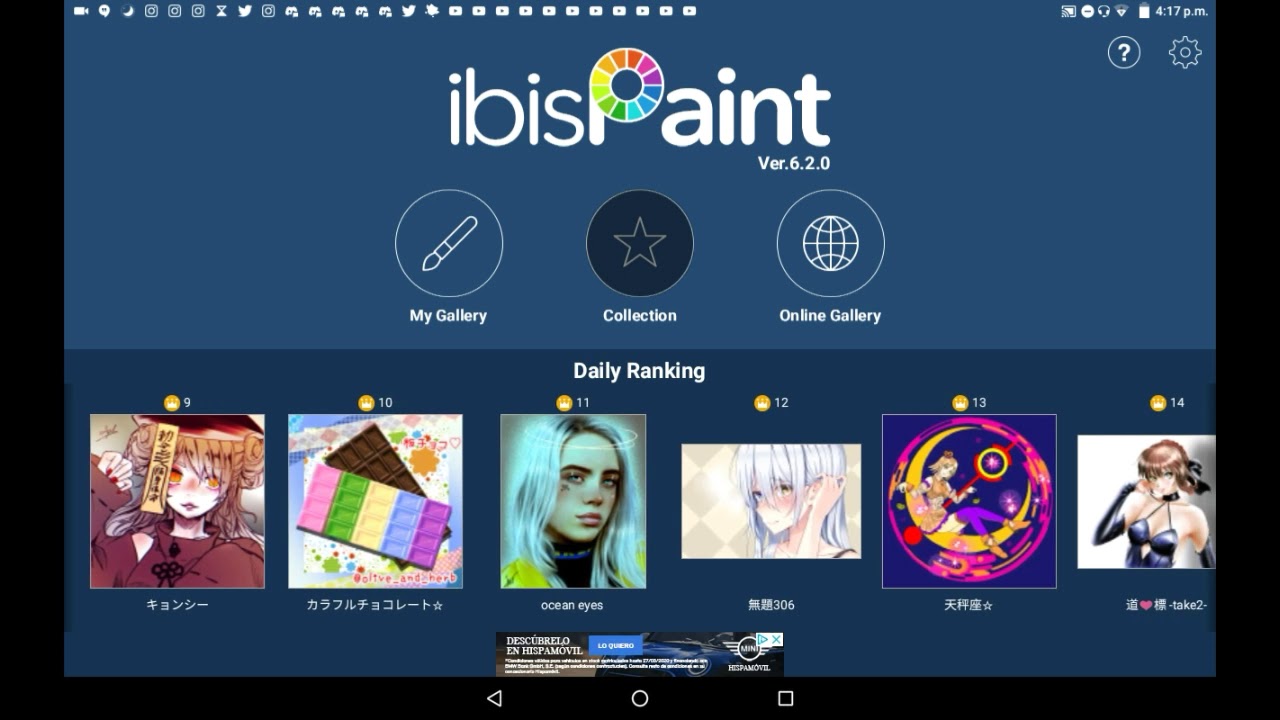Unlock Your Creativity: How to Make a Good Gacha Edit on Ibis Paint
Have you ever looked at a beautifully detailed Gacha edit and wondered, "How did they do that?" The world of Gacha editing can seem intimidating at first, but with the right tools and guidance, anyone can create stunning artwork featuring their favorite Gacha characters. This article will serve as your guide to navigating the exciting world of Gacha editing using the powerful, yet user-friendly, app Ibis Paint.
Gacha games, with their customizable characters and engaging storylines, have taken the mobile gaming world by storm. But the creativity doesn't stop there. A whole community of enthusiastic editors has emerged, using apps like Ibis Paint to take these characters beyond the game and into the realm of personalized art.
Ibis Paint offers a plethora of tools that are perfect for Gacha editing, from layer functionality to a vast library of brushes. Its accessibility on various platforms, including mobile and tablets, makes it a favorite among both aspiring and seasoned editors. The ability to create stunning edits on-the-go is a huge advantage for many.
While Ibis Paint provides the tools, the real magic happens when you learn how to utilize them effectively. Understanding basic concepts like layering, blending modes, and brush settings can significantly elevate your edits. Don't be afraid to experiment! The beauty of digital art is the freedom to try new things without the fear of "messing up."
This article will delve into the exciting world of Gacha editing on Ibis Paint, exploring various techniques, providing helpful tips, and answering common questions. Whether you're a complete beginner or looking to enhance your existing skills, this guide is here to help you unleash your creativity and master the art of Gacha editing. Let's transform those pixelated characters into personalized masterpieces!
Advantages and Disadvantages of Ibis Paint for Gacha Edits
Like any digital art program, Ibis Paint has its strengths and weaknesses. Understanding these will help you maximize its potential for your Gacha editing journey.
| Advantages | Disadvantages |
|---|---|
| Free to use with a wide range of features | Can be resource-intensive on older devices |
| User-friendly interface, great for beginners | Limited brush customization compared to desktop software |
| Available on multiple platforms (mobile, tablet) | Large files can sometimes cause lag |
| Large online community for tutorials and support | Reliance on touch screen controls can be challenging for precise work |
Best Practices for Gacha Edits on Ibis Paint
Here are some best practices to help you create eye-catching Gacha edits:
- Start with a Clean Lineart: A neat lineart forms the foundation of your edit. Use the "Extract Lineart" feature in Ibis Paint for a quick and easy way to get clean lines from your Gacha character.
- Master Layers: Layers are your best friend in Ibis Paint. Use separate layers for different elements like hair, clothes, skin, etc. This allows for easy editing without affecting other parts of your drawing.
- Experiment with Brushes: Don't be afraid to explore different brushes for various effects. Use textured brushes for hair, soft brushes for shading, and experiment with custom brushes available for download within the app.
- Pay Attention to Lighting and Shading: Good lighting can make your edit pop. Decide on a light source and add shadows and highlights accordingly. This adds depth and dimension to your character.
- Use References: Don't hesitate to use real-life photos or other artwork as references for poses, anatomy, and details. This helps improve your accuracy and overall quality.
Remember, practice makes perfect! The more you experiment and explore different techniques in Ibis Paint, the better you'll become at creating stunning Gacha edits. Happy editing!
Unlocking the world of reverse harem manga
Unlock your essay potential crafting compelling essays in english
Navigating grief with compassion peterson funeral home st michael mn