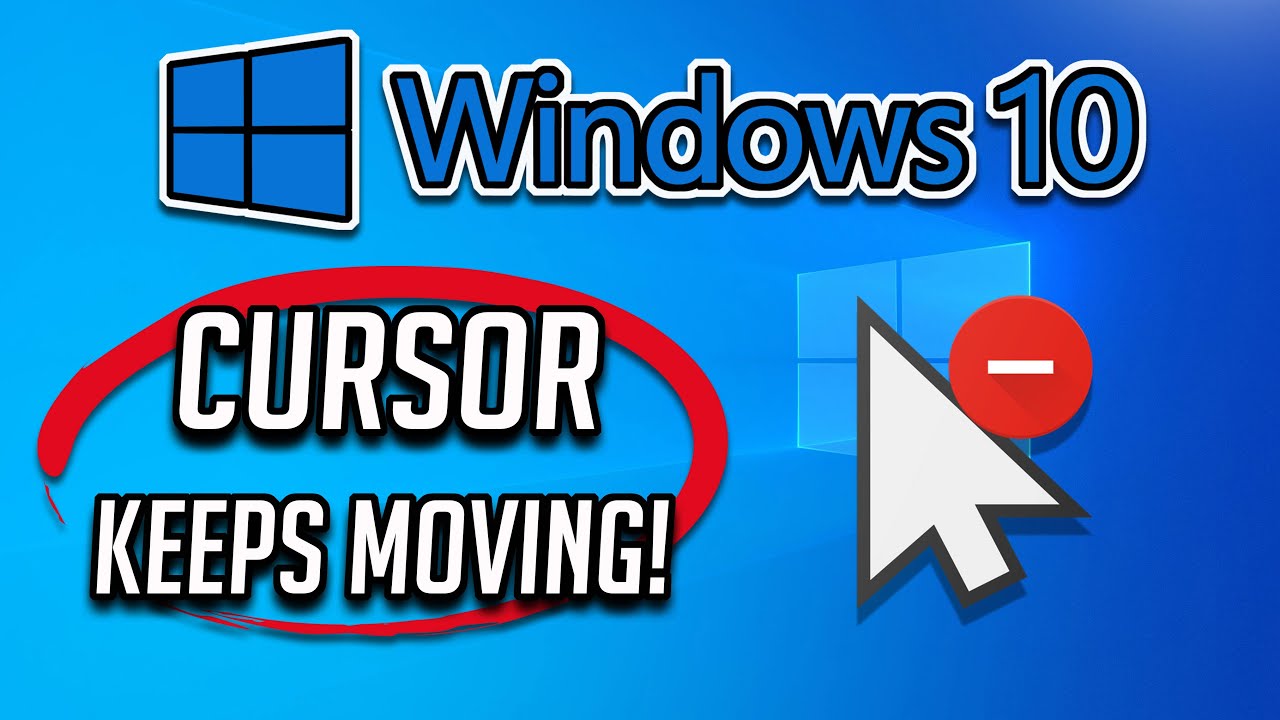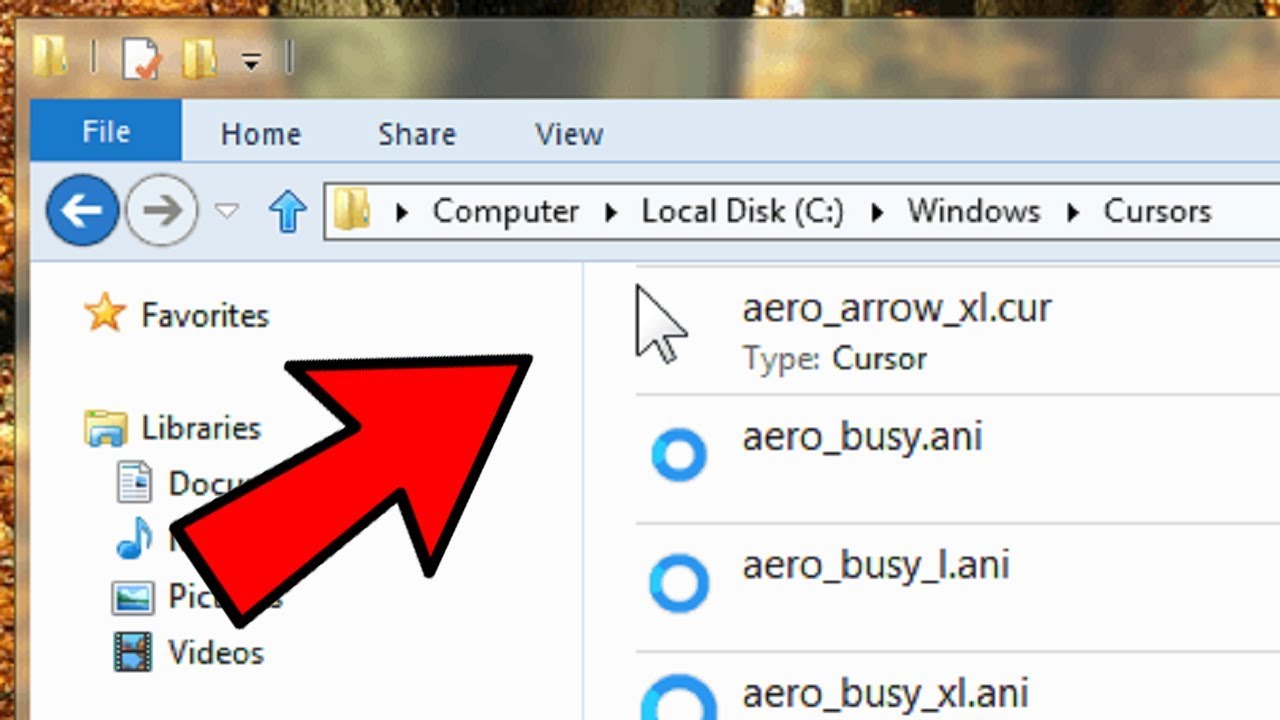Vanishing Cursor on Chromebook? Troubleshooting Guide
Have you ever been in the middle of an important task on your Chromebook, only to have your mouse cursor vanish into thin air? It's a frustrating experience that can disrupt workflow and leave you wondering what went wrong. This article delves into the mystery of the disappearing Chromebook cursor, exploring the various reasons why it happens and offering practical solutions to get your pointer back.
The disappearing cursor issue is a relatively common occurrence across Chromebook models. While it can be perplexing, the underlying causes are often simple and easily addressed. Understanding these causes is the first step towards resolving the problem and preventing future occurrences. From hardware glitches to software conflicts, we'll uncover the potential culprits behind this frustrating phenomenon.
The mouse cursor, while seemingly small, plays a vital role in navigating the digital world. Its absence can bring productivity to a standstill. Therefore, understanding how to troubleshoot and resolve cursor visibility issues is crucial for any Chromebook user. Whether you're a student, professional, or casual user, this guide will equip you with the knowledge to tackle the vanishing cursor conundrum.
While the disappearing cursor problem isn't unique to Chromebooks, the specific architecture of these devices can influence the troubleshooting process. Chrome OS, being a cloud-based operating system, introduces certain nuances to how hardware and software interact. We'll explore these specifics to provide targeted solutions for Chromebook users.
This guide will cover a range of potential solutions, from basic checks like ensuring your touchpad is clean and functional, to more advanced troubleshooting steps like restarting your Chromebook or updating your Chrome OS. We'll also delve into potential software conflicts and offer strategies for identifying and resolving them.
The history of this issue is intertwined with the evolution of Chromebooks themselves. Early models occasionally struggled with touchpad sensitivity and driver issues. While these problems have largely been addressed in newer versions of Chrome OS, occasional glitches can still occur.
One common cause is simply a dirty or obstructed touchpad. Dust, debris, or even a stray sticker can interfere with the touchpad's ability to register movement. Another potential culprit is low battery levels, which can sometimes affect touchpad functionality. Sometimes, the cursor might be hidden due to accidental keyboard shortcuts or specific application settings.
If your cursor disappears, first try cleaning your touchpad with a soft, dry cloth. Check your battery level and plug in your Chromebook if necessary. Try pressing the Ctrl + Alt + Shift + i keys simultaneously to access the Chrome OS feedback tool, which can help diagnose underlying system issues. If these basic steps don't resolve the problem, consider restarting your Chromebook.
If the issue persists, updating your Chrome OS to the latest version can often resolve underlying software conflicts that may be contributing to the disappearing cursor. You can access the settings menu and check for updates under the "About Chrome OS" section.
Advantages and Disadvantages of External Mice on Chromebooks
| Advantages | Disadvantages |
|---|---|
| More precise cursor control | Requires an additional peripheral |
| Ergonomic benefits for extended use | Can be inconvenient for portability |
| Wider compatibility with certain applications | Potential for connection issues (Bluetooth) |
Frequently Asked Questions:
1. Why does my Chromebook cursor disappear? Possible reasons include a dirty touchpad, low battery, accidental keyboard shortcuts, or software conflicts.
2. How do I fix a disappearing cursor? Try cleaning the touchpad, checking battery levels, restarting your device, or updating Chrome OS.
3. Can a hardware issue cause the cursor to disappear? Yes, a faulty touchpad or other hardware problems can contribute to this issue.
4. Does updating Chrome OS fix cursor problems? Often, updating to the latest version can resolve underlying software conflicts.
5. Should I use an external mouse with my Chromebook? An external mouse can offer better control and ergonomics.
6. How do I clean my Chromebook's touchpad? Use a soft, dry cloth to gently wipe away dust and debris.
7. Can certain apps cause the cursor to disappear? Yes, some applications might have specific settings that affect cursor visibility.
8. What should I do if none of these solutions work? Contact Chromebook support for further assistance.
Tips and Tricks: Regularly cleaning your touchpad can prevent cursor issues. Ensure your Chromebook is updated to the latest Chrome OS version. Consider using an external mouse for improved control and ergonomics.
The disappearing cursor on a Chromebook, while frustrating, is usually a solvable problem. By understanding the potential causes and following the troubleshooting steps outlined in this guide, you can quickly restore your cursor and get back to work. From simple solutions like cleaning your touchpad to more advanced steps like updating your operating system, there are numerous ways to tackle this issue. Remember to keep your Chromebook updated and maintain your touchpad to minimize the chances of encountering this problem in the future. A functional cursor is essential for a smooth Chromebook experience, and by taking proactive measures, you can ensure your pointer stays visible and your productivity remains uninterrupted. It's important to understand the root cause to prevent future occurrences and maintain a seamless workflow. If you've tried all the troubleshooting steps and the problem persists, it might be beneficial to reach out to Chromebook support for personalized assistance. They can help diagnose more complex issues and provide tailored solutions to get your cursor back on track.
Behr texture paint reviews uncovered your ultimate guide
Finding forever homes nc maine coon rescue
Decoding the significance of po box 30924 in salt lake city ut