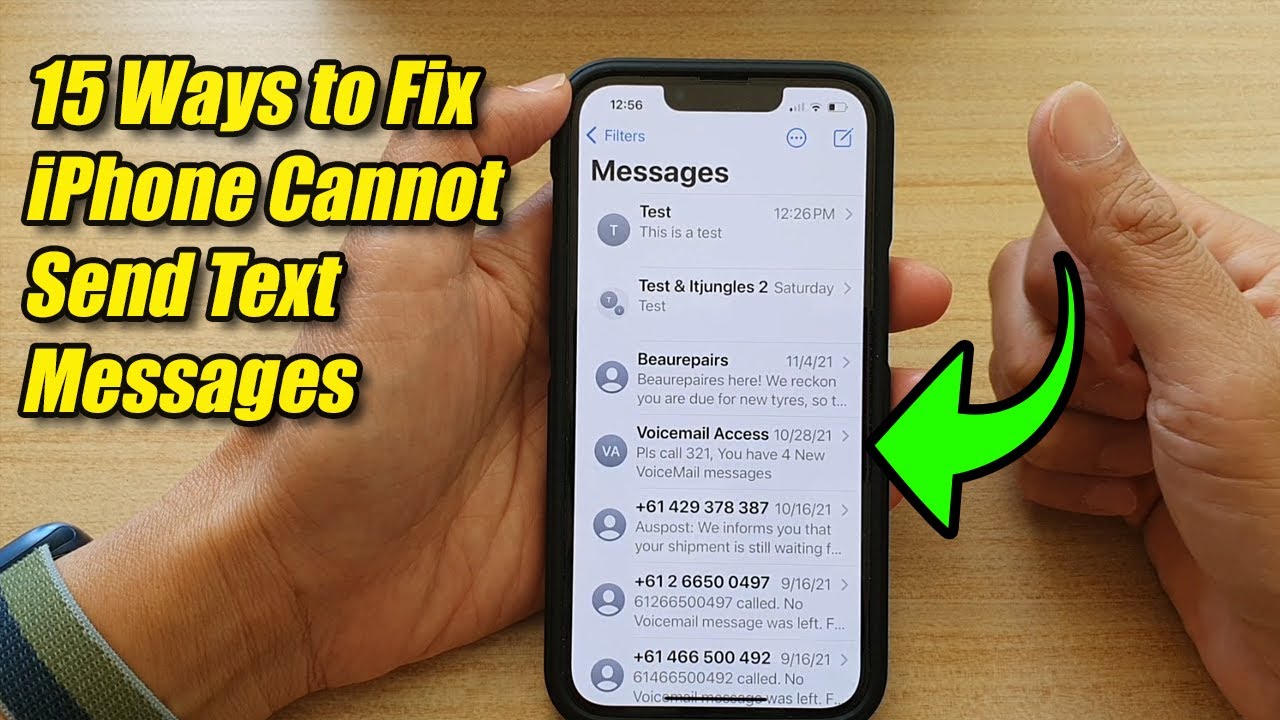Verizon Text Messages Not Sending? Here's What To Do
That sinking feeling when you hit "send" on an important text, only to see it hang, unsent. It's a frustratingly common issue for some Verizon users: text messages simply refusing to transmit. Why do Verizon texts sometimes fail to send, and what can you do about it?
The inability to send SMS messages can stem from a variety of issues, ranging from simple glitches to more complex network problems. This digital roadblock can disrupt communication, impacting personal and professional connections. Understanding the underlying causes is the first step to resolving the issue and regaining texting functionality.
While Verizon's network generally provides reliable service, occasional disruptions can interfere with SMS delivery. Factors like network congestion, temporary outages, or even device-specific issues can play a role. Pinpointing the source of the problem is key to finding an effective solution. This article explores various troubleshooting steps to help you get your texts back on track.
Troubleshooting this issue often involves a combination of checking network connectivity, verifying device settings, and potentially contacting Verizon support for further assistance. Let's dive into some potential solutions to get your messages delivered successfully.
From ensuring adequate signal strength to restarting your device, there are several steps you can take to address the problem. We'll explore practical solutions, explain potential underlying causes, and provide a comprehensive guide to troubleshooting this frustrating communication hiccup.
The issue of undelivered Verizon text messages isn't new. It's been reported by users sporadically over time, often coinciding with network updates or outages. While the specifics may vary, the underlying causes often relate to network connectivity, device settings, or software glitches.
There aren't direct benefits to not being able to send texts, but understanding the issue can prevent future communication breakdowns. By learning about potential causes and solutions, you can equip yourself to address the problem quickly and efficiently should it arise again.
Troubleshooting Steps:
1. Check Network Connectivity: Ensure your device has a strong signal. Try moving to a different location or checking Verizon's outage map.
2. Restart Your Device: A simple reboot often resolves temporary software glitches affecting SMS functionality.
3. Verify Airplane Mode: Make sure Airplane Mode is turned off as it disables all wireless communication, including texting.
4. Check Message Center Number: Verify that the correct Message Center number is entered in your device's settings. Contact Verizon support for the correct number.
5. Update Your Device Software: Outdated software can sometimes interfere with SMS functionality. Ensure your device is running the latest software version.
Advantages and Disadvantages of Troubleshooting
| Advantages | Disadvantages |
|---|---|
| Restores communication abilities | Can be time-consuming |
| Empowers users to resolve issues independently | May require contacting customer support |
Frequently Asked Questions:
1. Why are my Verizon texts not sending? Several factors can contribute, including network issues, device problems, or incorrect settings.
2. What should I do if I can't send texts? Try restarting your device, checking your network connection, and verifying your settings.
3. How can I check Verizon's network status? Visit Verizon's website or app to access their outage map.
4. Is there a limit to how many texts I can send? Verizon typically does not impose limits on text messages, but excessive usage may be subject to their terms of service.
5. What if I still can't send texts after troubleshooting? Contact Verizon support for further assistance.
6. Could a software glitch on my phone be the problem? Yes, outdated software or temporary glitches can interfere with SMS functionality.
7. How do I find the correct message center number for my phone? Contact Verizon customer service; they can provide the correct number for your device.
8. Should I delete old text messages to free up space? While unlikely to be the primary cause, clearing old messages can sometimes help with performance issues.
Tips and Tricks:
Try clearing your messaging app's cache and data. Regularly check for software updates for your device and messaging app. If using an iPhone, ensure iMessage is not interfering with SMS delivery.
The inability to send Verizon text messages can be a significant inconvenience, impacting both personal and professional communication. By understanding the potential causes and implementing the troubleshooting steps outlined above, you can regain control over your messaging and minimize disruption. From simple checks like restarting your device and verifying network connectivity to more advanced troubleshooting like updating software and checking message center numbers, there are various strategies to address this common issue. If the problem persists, don't hesitate to contact Verizon support for personalized assistance. Staying informed about potential network issues and keeping your device software updated can help prevent future occurrences of this frustrating problem. Remember, clear communication is crucial, and taking proactive steps to ensure your texts send smoothly can save you time, stress, and potentially missed connections. Taking the time to troubleshoot will empower you to quickly resolve this common issue and stay connected.
Soaring above the clouds a look at the worlds most beautiful flight attendants
Diy stitch eyes printable templates for crafting fun
Unlocking the potential of malaysian rubber your guide to lembaga getah malaysia email