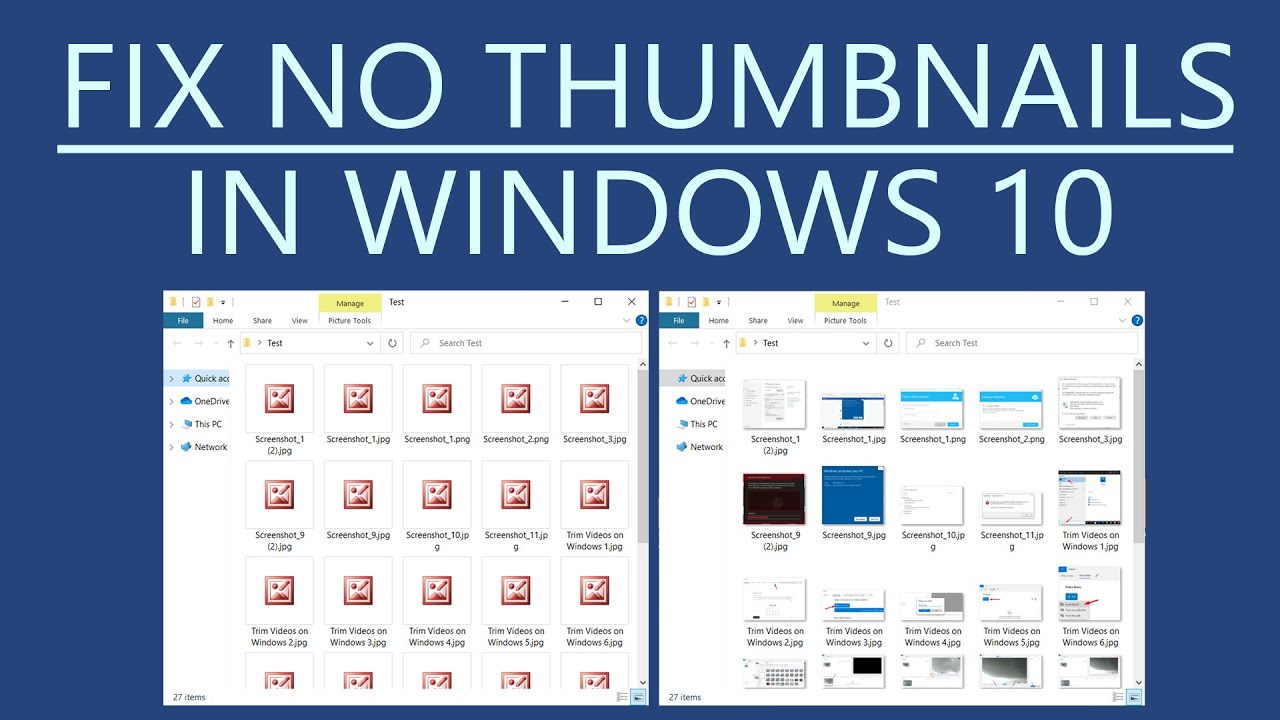Windows 10 Thumbnail Preview MIA? Here's The Fix
You're cruising through your Windows 10 file explorer, ready to open that killer presentation you just finished. But wait, instead of a helpful thumbnail preview, you're met with a generic icon. Panic sets in – how are you supposed to find the right file now? Relax, we've got you covered.
This frustrating scenario, commonly known as the "Windows 10 thumbnails not showing" issue, is more common than you think. It's like the operating system suddenly forgets how to visually represent your files, leaving you with a sea of identical icons. But why does this happen?
The ability to display thumbnails, those small image previews, has been a staple in Windows for years, evolving with each iteration. Thumbnails are not just visual cues; they're time-savers, letting you quickly identify files without having to open each one. When they disappear, it disrupts your workflow and can lead to wasted time and frustration.
There's no single culprit behind disappearing thumbnails. Sometimes it's a simple glitch, a hiccup in the system's cache. Other times, it could be a rogue system setting, a conflict with third-party software, or even a sign of a deeper system error. The good news is that most of these issues are easily resolvable.
Before diving into solutions, it's important to understand that thumbnail previews are resource-dependent. Generating them requires processing power and memory. This is why you might encounter issues with large image files or videos, or on systems with limited resources.
Advantages and Disadvantages of Showing Thumbnails
| Advantages | Disadvantages |
|---|---|
| Faster file identification | Increased resource usage (memory, processing) |
| Improved workflow efficiency | Potential for display issues on low-resource systems |
| Enhanced visual browsing experience | Privacy concerns (sensitive images might be previewed) |
Let's explore some troubleshooting steps to get those thumbnails back:
1. Restart Your System: Yes, it sounds cliché, but a simple restart often resolves minor software glitches that might be interfering with thumbnail generation.
2. Check File Explorer Options: Windows lets you customize how files and folders are displayed. Ensure that "Always show icons, never thumbnails" isn't enabled. To do this, open File Explorer, navigate to "View"> "Options"> "View" tab and uncheck the box if it's selected.
3. Clear Thumbnail Cache: Windows stores thumbnails in a cache to speed up display. However, a corrupted cache can lead to issues. To clear the cache, open the "Disk Cleanup" utility, select your system drive, and check the "Thumbnails" option.
4. Run System File Checker: Corrupted system files can cause a myriad of problems, including thumbnail display issues. Run the System File Checker (SFC) tool by opening Command Prompt as administrator and typing "sfc /scannow". This tool will scan and attempt to repair any corrupted system files.
5. Update Display Drivers: Outdated or corrupted display drivers can also lead to thumbnail issues. Make sure your graphics drivers are up to date by visiting the manufacturer's website (NVIDIA, AMD, or Intel) or using Windows Update.
Frequently Asked Questions
Q: Why are my thumbnails not showing for specific file types?
A: This could be due to file associations or missing codecs. Ensure the default programs for those file types are set correctly and consider installing necessary codecs.
Q: I've tried everything, and my thumbnails still won't show. What else can I do?
A: If basic troubleshooting doesn't work, consider more advanced options like running a DISM scan (Deployment Image Servicing and Management) or even performing a system restore to a point when the thumbnails were working correctly.
Missing thumbnails in Windows 10 might seem like a minor annoyance, but they can significantly impact productivity. Understanding the potential causes and solutions can help you quickly resolve the issue and get back to efficiently managing your files. By following these tips and tricks, you can bring those helpful little previews back to life and navigate your digital world with ease.
Horse racing fanatics the thrill of todays quinte results payouts
The haunting remnant unraveling the mystery of chris aftons possession
Unlocking the meaning of mitsu a deep dive