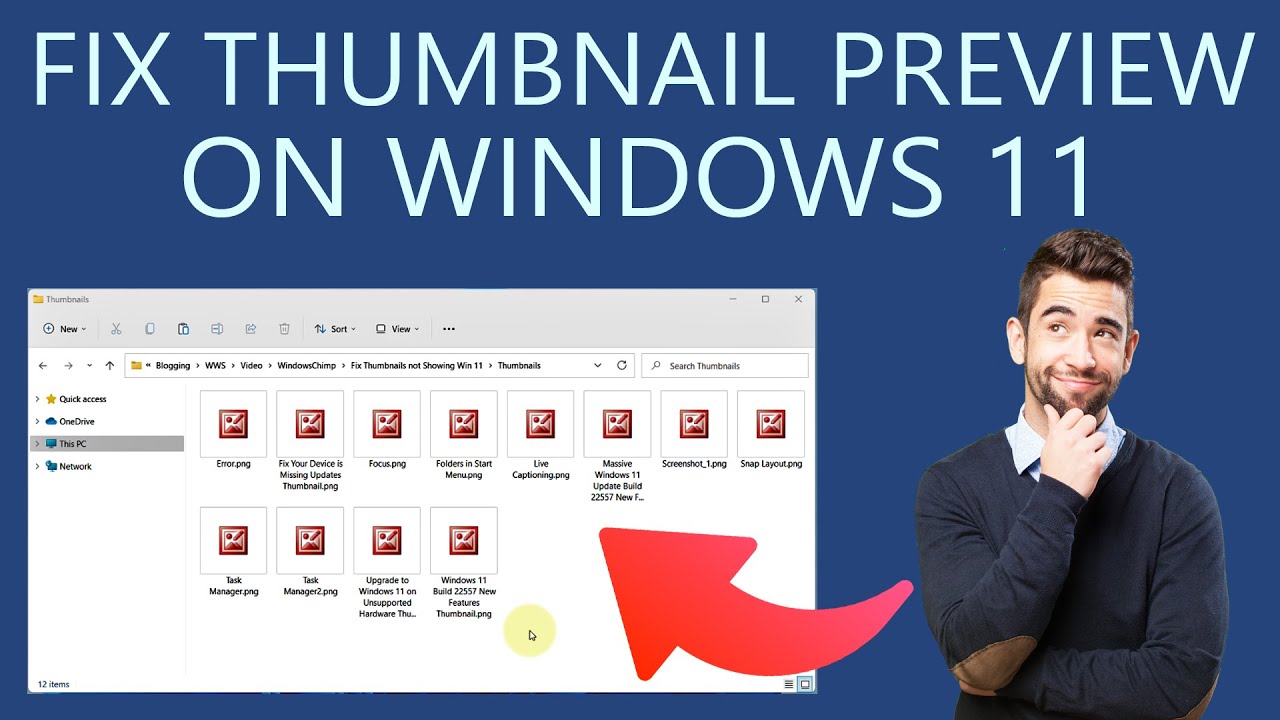Windows 11 Files Not Showing Previews? Let's Fix It!
Remember that little thrill of finding the *perfect* picture in a flash, thanks to those tiny image previews in your file explorer? It's a small detail that makes a world of difference in navigating our digital lives. But what happens when those little helpers disappear in your Windows 11? Suddenly, it feels like you're back to squinting at file names, hoping for a lucky guess.
It's frustrating, right? You're not alone. Many Windows 11 users have reported issues with file thumbnails not displaying correctly, particularly for images. This can happen for several reasons, ranging from simple setting adjustments to software hiccups. The good news is that most of these issues are easily fixable.
Before we dive into solutions, let's understand why this happens. Imagine your computer has a little helper whose job is to create mini versions of your pictures for easy browsing. Sometimes, this helper gets confused, especially after a big software update like Windows 11. It might accidentally turn off the thumbnail preview feature, misplace its instructions, or even get bogged down by a large number of files.
Troubleshooting this often involves nudging this little helper back on track. We'll walk through some easy-to-follow steps, like checking your File Explorer settings, restarting the thumbnail cache, or even running a quick system scan. Don't worry; we'll explain each step in plain English, no technical jargon needed!
The good news is that restoring your thumbnail previews is often a quick fix. Think of it like giving your computer a little refresh, allowing it to organize those previews more effectively. Once you've tried a few solutions, you'll be back to browsing your photos with ease.
Advantages and Disadvantages of Not Displaying Thumbnails
| Advantages | Disadvantages |
|---|---|
| Potentially slightly faster file browsing, especially for folders with many images | Significantly less user-friendly, especially when searching for specific images |
| Reduced load on the system's resources, albeit a minor one | Requires opening individual files to confirm their contents, leading to wasted time |
Troubleshooting Steps When Windows 11 Doesn't Show Thumbnails
Here's what you can do if you are experiencing this issue:
- Check File Explorer Options: Go to your File Explorer, click on "View," then "Options," and ensure the "Always show icons, never thumbnails" box is unchecked.
- Restart File Explorer: Open Task Manager (Ctrl + Shift + Esc), find "Windows Explorer," right-click, and select "Restart."
- Clear Thumbnail Cache: Search for "Disk Cleanup" in the Start Menu, select your system drive, and check the "Thumbnails" option.
Frequently Asked Questions
Here are some answers to common questions:
- Q: Why are my thumbnails not showing in Windows 11? A: It could be due to incorrect File Explorer settings, a corrupted thumbnail cache, or other software conflicts.
- Q: Is it normal for thumbnails to take time to load? A: Yes, especially for folders with many images. However, persistent issues might require troubleshooting.
In conclusion, while a minor inconvenience, Windows 11 not displaying image thumbnails can disrupt your workflow. By understanding the causes and following the provided troubleshooting tips, you can easily restore this functionality and enjoy a smoother browsing experience. Remember to keep your system updated and consider using the additional resources mentioned for further assistance.
Decoding johnnie walker red label whisky prices in maharashtra
Connelly big easy water ski effortless glide
Extend outboard life mastering the salt water flush