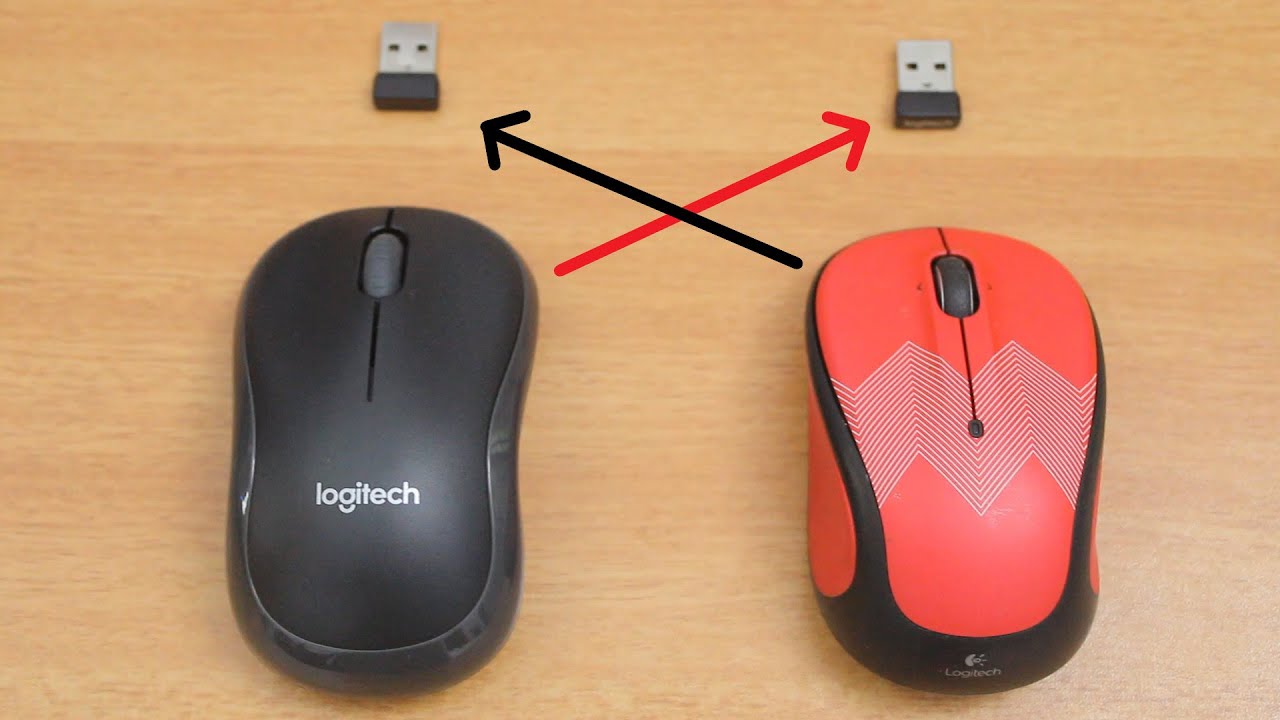Wireless Mouse Rebellion: Why Won't It Connect?!
Picture this: you’re ready to conquer your digital world, coffee in hand, fingers poised… but your wireless mouse has decided to stage a silent protest. It’s just… there. Motionless. Unresponsive. The tiny, usually obedient rodent has become a brick. Why? Why does this happen? This frustrating scenario, the wireless mouse refusing to connect to the USB port, is a surprisingly common technological hiccup. Let’s delve into this digital dilemma.
It’s easy to take the seamless connection of our wireless peripherals for granted. We expect them to work, flawlessly, every time. But when a wireless mouse fails to connect, it throws a wrench into our productivity, our gaming sessions, or even just our casual browsing. It’s a jarring reminder that these seemingly simple devices rely on a complex interplay of hardware and software.
The trouble with troubleshooting a non-responsive wireless mouse is that the problem can originate from several sources. Is it a dead battery? A faulty USB receiver? A driver issue? Or is your computer just having a bad day? The ambiguity of the situation can be maddening, leading to frantic clicking, cable wiggling, and perhaps a few muttered curses.
Understanding the potential causes of this connectivity conundrum is the first step towards reclaiming control. This article will explore the various reasons why your wireless mouse might be refusing to cooperate, from the simple to the more complex. We’ll also equip you with a range of troubleshooting techniques to help you get that cursor moving again.
So, if you’re currently locked in a silent battle with your uncooperative wireless mouse, take a deep breath. You’re not alone. And more importantly, this problem is usually solvable. Let’s dive into the world of unresponsive wireless mice and restore harmony to your digital domain.
While the specific origins of this issue are hard to pinpoint, it's inherently linked to the rise of wireless technology. As wireless mice gained popularity, so did the associated connection problems. The core issue often revolves around the communication between the mouse and the receiver, whether it's a traditional USB dongle or a Bluetooth connection.
A common culprit is a depleted battery in the mouse. Without power, the mouse can't transmit signals to the receiver. Another frequent issue is a misplaced or malfunctioning USB receiver. Sometimes the receiver simply isn't plugged in correctly, or it may be damaged. Driver conflicts or outdated drivers can also prevent the mouse from establishing a connection.
If your wireless mouse isn't connecting, start by checking the batteries. Replace them if necessary. Ensure the USB receiver is securely plugged into a functioning USB port. Try a different port if possible. If the issue persists, try restarting your computer. This can sometimes resolve temporary software glitches that may be interfering with the connection.
If you continue to experience problems, consider checking your mouse's drivers. You can usually find updated drivers on the manufacturer's website. Downloading and installing the latest drivers can often resolve compatibility issues.
Advantages and Disadvantages of Troubleshooting Wireless Mouse Connection Issues
| Advantages | Disadvantages |
|---|---|
| Regaining control of your computer and workflow. | Can be time-consuming, especially with complex issues. |
| Avoiding the cost of replacing a potentially functional mouse. | May require technical knowledge to troubleshoot driver issues. |
| Learning valuable troubleshooting skills applicable to other tech issues. | Frustration and potential data loss if the issue isn't resolved quickly. |
Frequently Asked Questions:
1. Q: My wireless mouse is not working, what should I do? A: Check the batteries, receiver, and drivers.
2. Q: Why is my wireless mouse not connecting to my laptop? A: Ensure the receiver is properly plugged in and the drivers are up-to-date.
3. Q: How do I fix a wireless mouse that's not responding? A: Try restarting your computer and replacing the batteries.
4. Q: My wireless gaming mouse isn't connecting, what's wrong? A: Check for driver updates specifically designed for gaming mice.
5. Q: My wireless mouse connects intermittently, what could be the cause? A: This could be due to interference from other wireless devices or a weak battery.
6. Q: Can a faulty USB port cause my wireless mouse not to connect? A: Yes, try a different USB port to see if that resolves the issue.
7. Q: My wireless mouse cursor is freezing, what can I do? A: This might indicate a driver problem or interference. Try updating your mouse drivers.
8. Q: My new wireless mouse won't connect, what should I do? A: Refer to the manufacturer's instructions and ensure the mouse is properly paired with the receiver.
Tips and Tricks: Try using a USB extension cable for the receiver to improve signal strength. Avoid placing the receiver near other electronic devices that might cause interference.
In conclusion, the frustration of a wireless mouse not connecting to your USB port is a common yet solvable problem. By understanding the potential culprits – dead batteries, faulty receivers, driver issues, or simple connection problems – you can take targeted steps to restore your mouse’s functionality. Remember to systematically check each potential cause, starting with the simplest solutions like battery replacement and moving towards more complex troubleshooting steps like driver updates. While the temporary disruption to your workflow can be irritating, mastering these troubleshooting techniques empowers you to quickly address the issue and regain control of your digital experience. Don't let a tiny unresponsive mouse hinder your productivity – take charge, troubleshoot effectively, and get back to clicking with confidence.
Stuck in marion va blevins towing solutions
Unlocking early math skills the power of kindergarten worksheets free printable
Level up your love the ultimate guide to matching hoodies for couples